Because of Ableton’s innate flexibility, there is more than one way to set up patch lists.
Before we jump in, make sure you read through because I am including a starter patch list template in the body of this post that you can grab for free.
After hours of research, I believe there are three effective types of patch lists.
- The Static Patch List
- The Automated Patch List
- The Dynamic Patch List
Each of these methods has its own perks and pitfalls, so let’s take a look at how each one works so you can pick the best one for you.
The Static Patch List
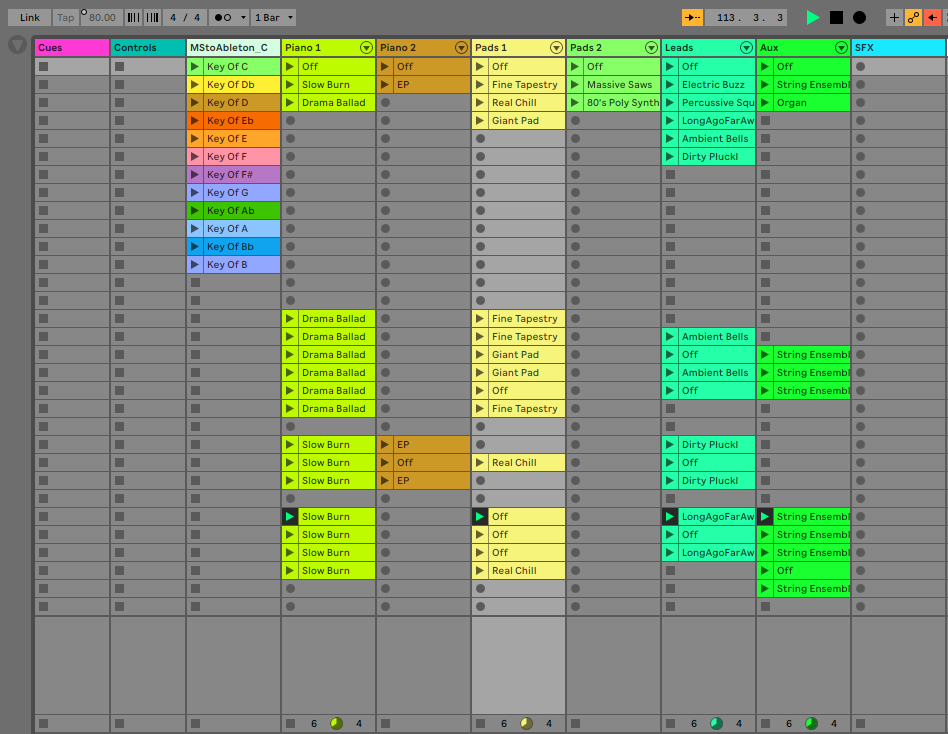
This type of patch list is similar to the likes of Sunday Keys for Ableton. The corner stone of this set up is using dummy clips to switch sounds within instrument racks.
This type of patch list is best to use when:
- You are playing a set with specific sounds, changing and nonspecific times
- i.e. A set where the song has a distinct form, but each section is repeated indefinitely.
This is my go to set up for musical theatre.
If you like this type of a set up, you can download my template by clicking here.
The Automated Patch List
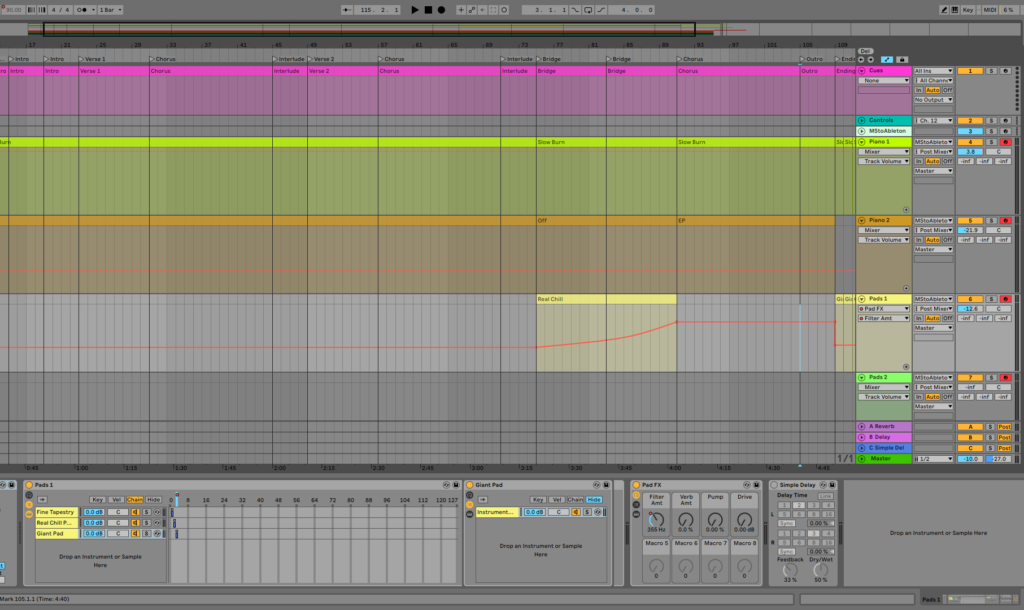
An automated patch list is similar to a static patch list in that is uses dummy clips to change sounds, but it differs because dummy clips are set up in the timeline to change patches for you as your play.
The perks:
- Patches change for you automatically
- Effects change for you automatically
The pitfalls:
- You are locked into a very specific arrangement
- The band you are playing with will need to be synced to your click. (Or vice versa)
This is a great way to go if you are also running tracks. Since you are already on a timeline, and already have a very specific arrangement.
The Dynamic Patch List

A dynamic patch list is the outlier in this group. Rather than using clips, it uses an on/off button style set up.
When you really aren’t 100% sure what you are going to need to play, this is a great style of patch list to go with. It allows you to bring sounds in and out as you need, without needing a clip to do it.
The perks:
- Total spontaneous control
- Doesn’t require a ton of work ahead of time.
- Easier sound layering than with other set ups
The Pitfalls:
- Requires great care to properly manipulate the sounds
- Switching patches sometimes requires several hand movements at a time.
Pro Tip: Make sure you have a great controller if you are using the dynamic patch list. It becomes a major piece of your instrument. I highly recommend The Novation Launch Control XL.
Choosing The Right One
Now that you have a little more information, you can go ahead and start experimenting with which one works best for you.
If you are looking for a more detailed training in building these different patch lists, you can check out the Mainstage To Ableton Complete Transition Course, where I go into more detail about how these are set up.
