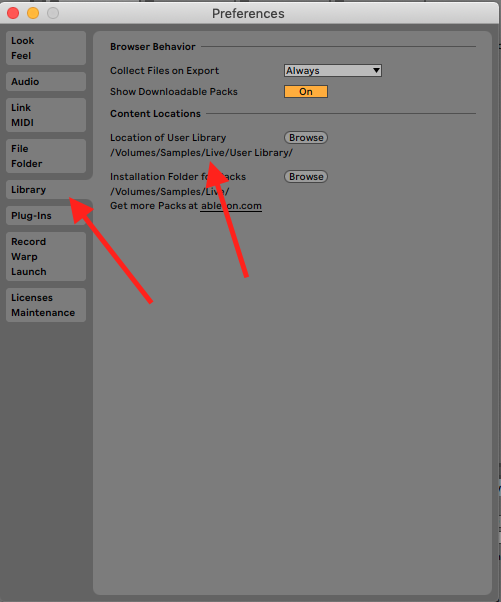There are two types of default sets in Ableton live; today’s post will show you how to create both types. Template sets in Ableton allow you to start a project already having all your sounds and settings loaded in automatically, with the added benefit of displaying the name “untitled” allowing you to easily save the set as anything you want, and in any location.
How to save your current set to automatically open each time Ableton is Launched
Open Ableton Preferences, Choose the File/Folder tab, and then click “save current Set as Default”
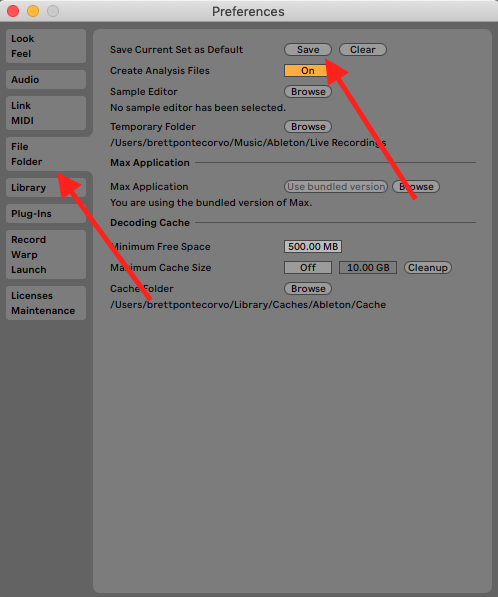
Creating Multiple Template Files
Create a folder titled “Templates” in your user library. (This can be done quickly by right mouse clicking in your user library and choosing “new folder”.)
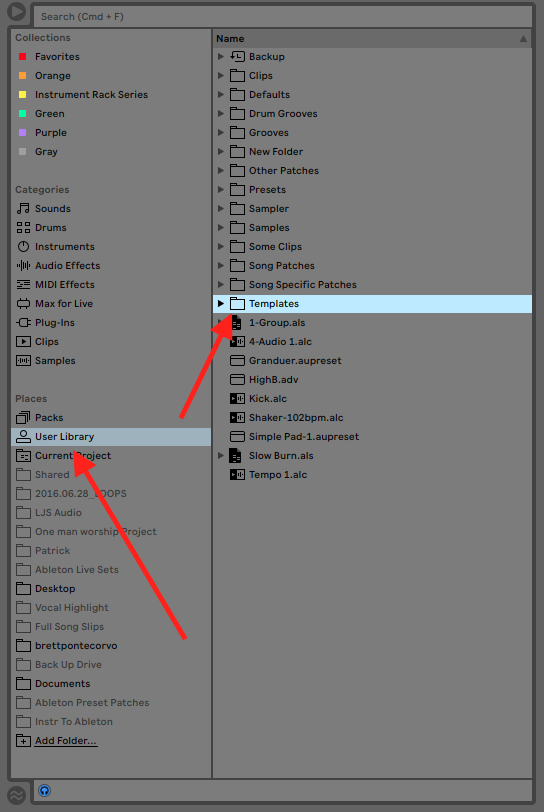
Save as many Ableton live sets to this folder as you would like. These files will automatically open as untitled sets ready to be used as a starting place.
You can find the location of your user library in Ableton preferences under the library tab.