I have gone through every single controller in the books. Hands down, the most powerful, most customizable controller is the Novation Launch Control XL. I regularly use it to run tracks as well as control my keyboard sounds.
Let me tell you, it simply does not get better then having all of the controls you need in ONE PLACE.
Since I am such a huge fan of this controller, there will be a few links throughout this post to purchase it. If you do end up grabbing your own controller through one of my links, I will make a small commission, but it is at absolutely no extra cost to you. Also, I am happy to offer any support you might need in using it, since it is one of the staples of my set up.
Custom Mappings
To make The Novation Launch Control XL function the way I use it, I have had to create my own template. You can do this yourself pretty quickly in the included software. Also, you can download a copy of my template that is already set up to work for both tracks and keys simultaneously.
If you want to have at it on your own, here is how I set mine up!
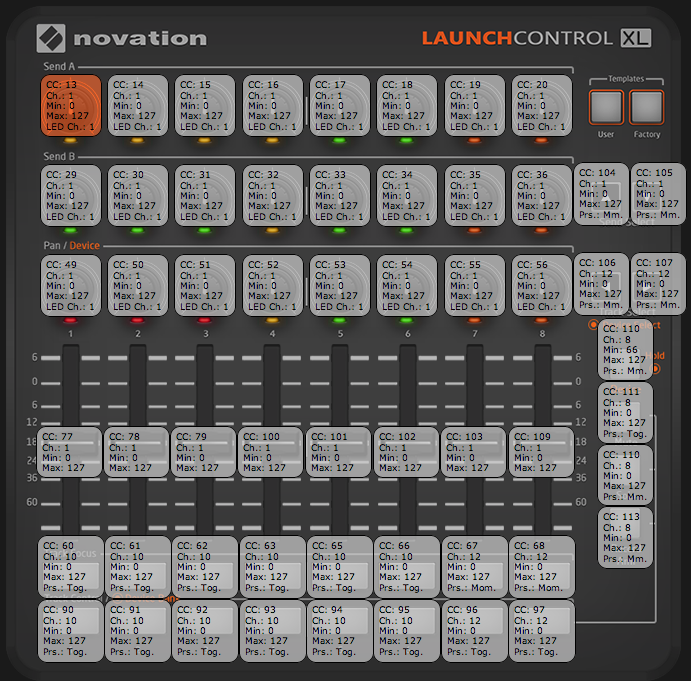
Only Midi CC’s
You can totally use midi notes to map functions in live. I have opted to not do that though, because I am a keyboard player. So I want my notes to be only for notes, and my Midi CC’s to be only for controls.
I find this is helpful for me in keeping things separate in my mind.
Control EVERYTHING
Anything that has volume, must be mapped.
Those are places where having the control makes all the difference in a live setting when things are going wrong.
My Layout
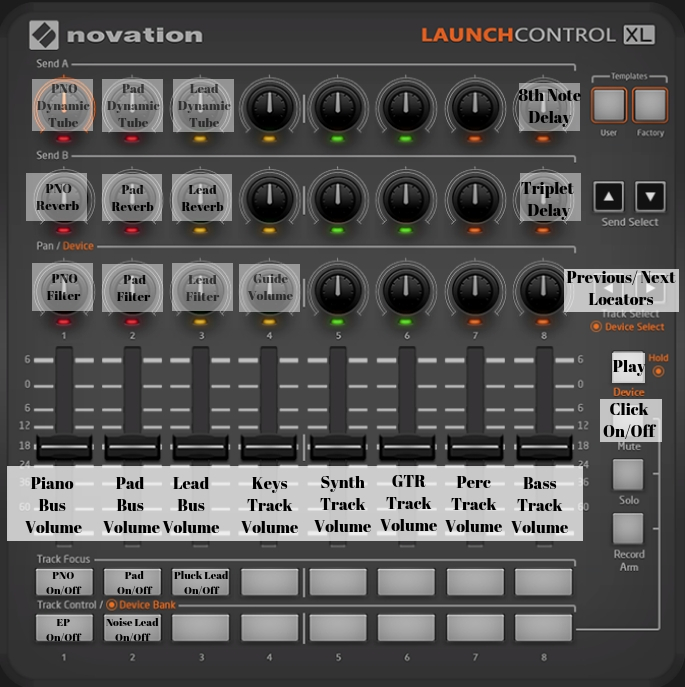
This is certainly not the end all be all for set ups. And depending on the set, I add addition sound toggle buttons across the bottom.
I have found this set up to be extremely effective, stable, and flexible.
In Practice
You will want to make sure at the end of each of your songs, you create a Midi CC that loops the silence between songs.
You can do this using the IAC driver. You will also want to make sure the CC you choose matches the CC you have mapped to the “Previous Locator” on your controller.
Here is my post about setting up and using the IAC Driver
If you are using my template. that would be CC 106.
Then when you want to switch the next song, you can just press the “Next Locator” button on your controller, and the count in will start.
What To Do Now
If you aren’t working with the Novation Launch Control XL, but need an upgrade in your controller, Buy it now.
I cannot recommend this controller enough.
Make sure you are plugged into the MStoAbleton community. Every single Tuesday and Saturday I release new content and I don’t want you to miss out on anything.
Start mapping your controller to the settings I have listed above, and begin to try and make your way through some tracks. It takes a little practice, but once you get the feel for it, it is extremely flexible and freeing.
Until next time,
Happy Creating!
