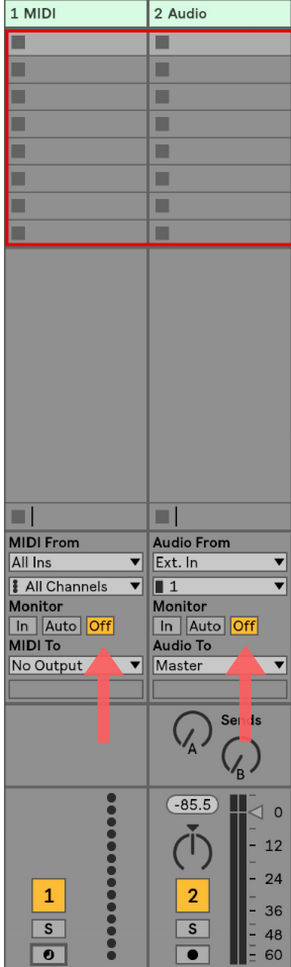In, Auto, And Off. The three monitoring modes in Ableton.
What do they do?
What is it for?
Why is it important?
If I just ignore it, will it go away?
Here is a simple break down of what they do, and how to make use of them.
Monitor Status
Let’s start off by saying, these status effect signal entering Ableton from another device only. For example, monitoring status will affect when and how you hear the signal from a guitar plugged into Ableton, but will not affect when and how you hear the audio you recorded from the said guitar.
Similarly, monitoring status will affect whether or not you can hear what you are playing on your midi keyboard, but not what you recorded from your midi keyboard, even if it is on the same channel strip.
Simply, monitoring status only affects sounds currently being played, not recorded sound being played back.
BOOM
Moving on…
Auto
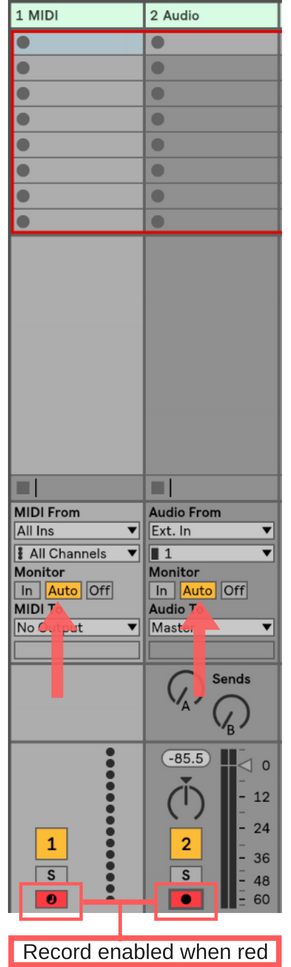
Auto mode gets most things right, most times. If a channel strip is set to auto it will:
- Play any incoming signal being made, either by a line in, or an internal synthesizer, as long as record enable is turned on.
- Playback any audio or midi recorded on that channel.
Auto mode can also be used to record incoming signal. If a track is set to auto, and record enabled, you can both record, and hear what you are recording simultaneously.
In

If a channel strip’s monitoring status is set to “in”, it will:
- Play all incoming signal.
- Not allow recording clips to be heard
“In” mode is always listening and playing back incoming signal. but it will NOT allow you to hear recorded clips. I make use of the “in” setting for my live keyboard set up so that only notes I play are sounded. Any clips that need to be played can be played back on a different channel strip.
Off
If a channel strip’s monitoring status is set to “off”, it will:
- Play no incoming signal
- Allow recorded audio or midi to be played back
“Off” can be useful if you are recording something that you don’t need to hear through the computer. For example, if you are recording an upright bass, it may not be necessary to hear the incoming signal while it is being recorded. You may also want this mode enabled if you are only using a channel for playing back recorded audio.
Alright! Off to the races now! And with your monitor input settings straightened out. Connect with us on our facebook group to stay up to date with whats going on at MSToableton, and to be connected with a group of Ableton learners who can help answer your questions!