I recently had a friend in town who makes great music in Logic but has never touched Ableton before. As he was working on Ableton with me, one of the first questions he asked was, “Are there preset options?”
And hence, this post.
Ableton’s Browser
Ableton’s browser is organized by folders and is located on the left-hand side of your user interface.
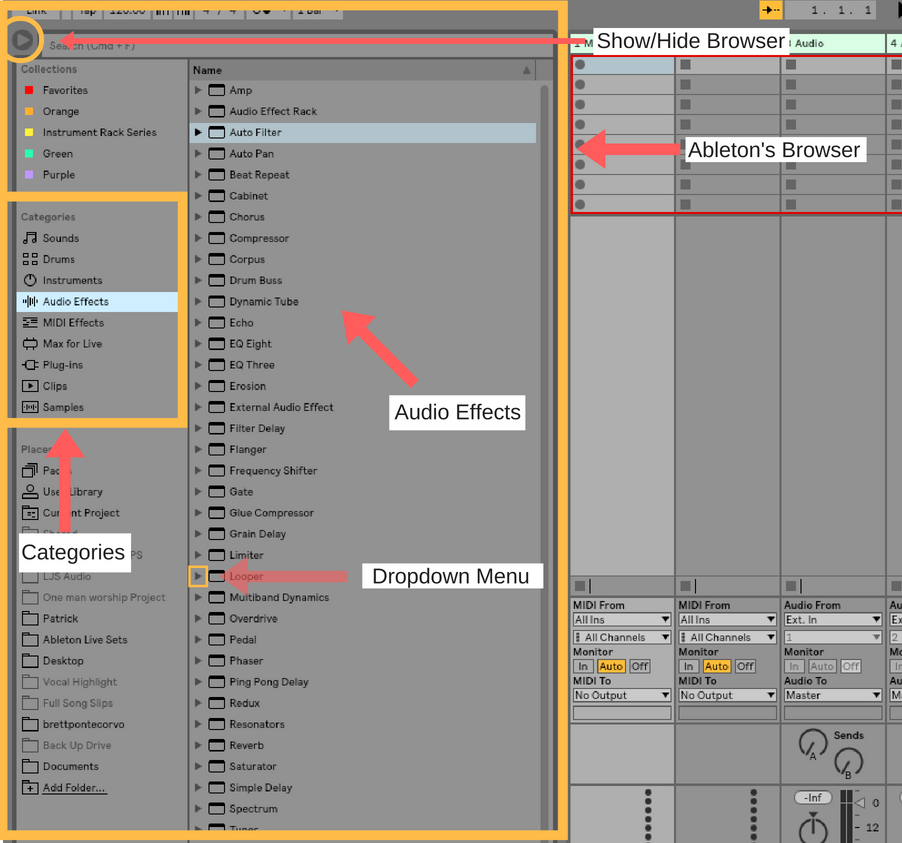
I think the browser actually makes it very easy to find things once you understand how it works. To the very top left is the show/hide browser triangle that lets you hide the browser when you don’t need to see it. Just below that is your list of categories. I like to think of this section in plain English as things that can be added to your set by type. If you are looking for an audio effect, you would click that category and so on and so forth.
Each category will display a plethora of devices. To the left of each device is a downward arrow. That arrow will reveal preset options for each device.
This is the part where I can see how people get confused. Let’s pick one type of audio effect, compression.
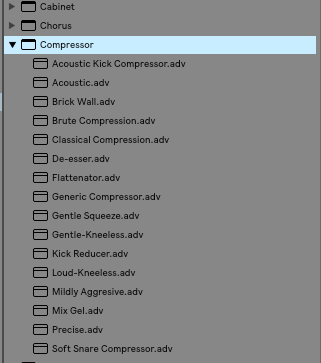
When you click the drop-down menu, several preset options appear. None of those options, however, say “default”. This is because simply clicking and dragging the device name into your set will load in a default version of that device.
In Summary
A default device in Ableton Live looks like this.
![]()
It has two primary functions:
- To categorize effect types
- To act as the default device
A preset in Ableton looks like this.
![]()
Notice a default device has a solid line across the top, and a preset has an open line across the top. Defauly devices also always have an arrow to the left of their titles, and presets do not.
Thank you so much for reading!
Join my facebook group to stay connected to me, and a whole community of Ableton learners. It’s a great resource to continue your growth and to get quick feedback and answers if you need help
Then go out there and make something you feel proud of.
Happy creating.
-Brett
