Recording automation in Ableton Live is just about as easy as recording anything else in Ableton Live. There is and will always be a time and a place to manually draw in your automation, but much like using curved automation lines, recording your automation brings in a whole new level of human expression to what could be otherwise stagnant.
You can record all of the same parameters that you can manually enter in live. However, with the ability to record Ableton you can capture things that you actually do during a live performance such as Aftertouch and Modwell adjustments. If you add this to the other things that you could draw in that you might actually do with a controller during a live performance like bring side-chained effects in and out, adjust filter frequency, change LFO amounts, change send and return amounts it becomes a whole new world of being able to capture what you perform live. And with software so stable as to stand on its own two legs just as well in the studio as on the stage, it seems only appropriate to bring part of your live world into your recording world.
How to Record Automation
To record automation, you will need:
- A channel strip loaded with something you would like to change over time
- A controller that is mapped to that parameter. Note that this can be done manually, or you can use the auto-mapped controls of devices like LaunchControl XL, or Push 2.
Step 1: Make sure the record automation button is enabled. You can find this on the top right of your screen, just to the right of your transport control.
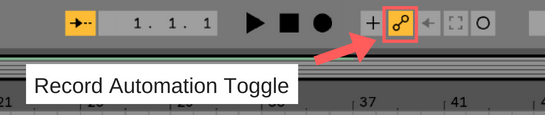
Now if you wish to record notes and automation simultaneously you can hit record and have a field day.
If you wish to record automation over the top of already recorded notes, make sure the overdub feature is enabled.
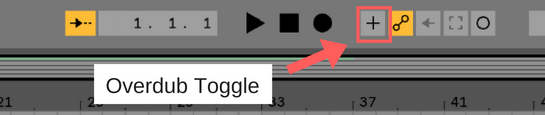
Step 2: Press record, and capture your entire live performance, including automation.
Now, get out there and make something you’re proud of!
And when you’re done with that, head over to our facebook group and share it with me and a whole community of Ableton learners. We’d love to see the awesome things you’ve created.
Until next time, happy creating.
-Brett
