Having a global transpose feature can be helpful in a lot of cases.
Mainstage makes this pretty intuitive on a per patch basis.
Although it may not be immediately obvious in Ableton, it’s actually pretty straight forward
How To Transpose EVERYTHING
Ableton has great routing features, so rather than have your patches receive midi from your keyboard, we are going to first run midi from your keyboard through a midi channel strip that will allow us to alter the signal before it reaches your patches.
Step 1
Create a midi channel strip by right- mouse-clicking. Rename it Midi Filter
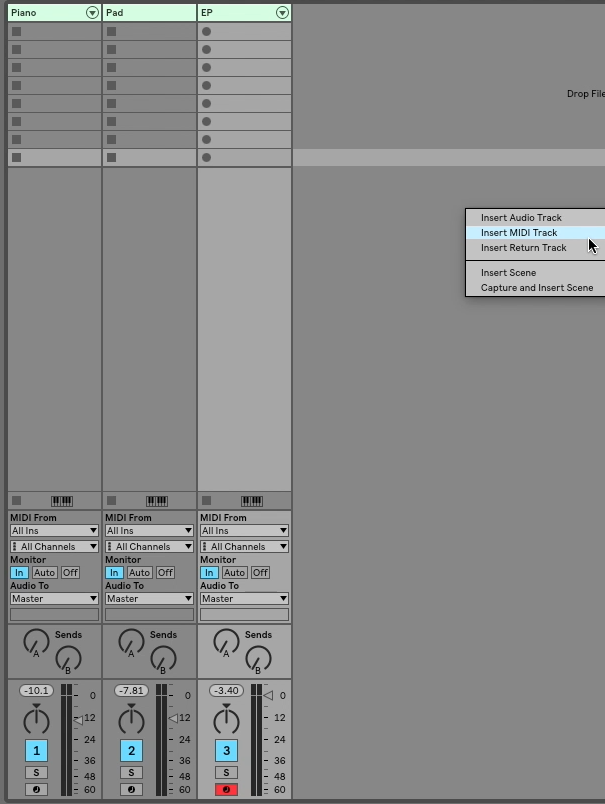
Step 2
Rename your new channel strip, “Midi Filter”.
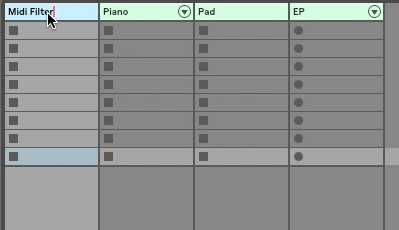
Step 3
Set monitor input to “In”

Step 4
Change the “Midi From” on each channel strip to, “Midi Filter”
Pro Tip: You can change them all simultaneously by selecting each channel strip and choosing Midi Filter from one drop down Menu. You will notice once that is completed that Ableton will have Automatically changed all the selected channels.
Now you have created a way to adjust the incoming midi before it reaching your patches. For our
Step 5
Return to your “midi filter “ channel and add a pitch device.
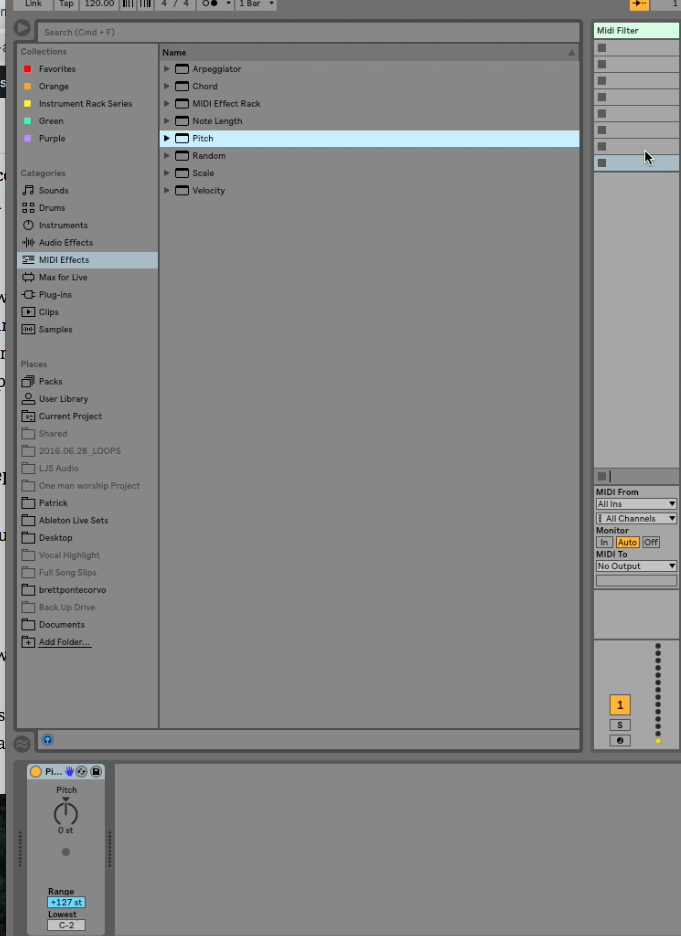
Now using the knob you can transpose
This can also be handy for having an arpeggiator you want to be able to use on any patch
What to do now?
Make sure you are a part of the MSToAbleton community. Every single Tuesday and Saturday I come out with new valuable information that is going to transform your Ableton skills. I don’t want you to miss anything important, so be sure to get plugged in.
Try adding some global feature to your current keyboard set up, and see what awesome things you can come up with.
If you need help making an awesome patch list, I’ve written a post that will walk you through that.
>>How To Use Mainstage Like Ableton<<
As always, Happy creating,
Until next time.
-Brett
