You’re ready to make the move to Ableton, but your team is full of volunteers who maybe are not the most tech-savvy, and probably aren’t going to spend a ton of time learning how to use Ableton. You need a SIMPLE SET UP.
What do you do?
Here’s My Solution
The Bare Necessities

Let’s start small right? Begin to get your volunteers on board with using a DAW as their live instrument to begin with. You probably won’t sound like hillsong immediately, but we are taking some steps in the right direction
Sounds
There are a few things that show up over and over in every single Christian worship song, so lets start there.
Piano
You will need a good piano patch. If you are looking for some reasonably priced piano patches, I’ve created a few that work really well with a live band here
If you are looking to invest a little more money I highly recommend the Grandeur.
EP
If you are using live 10 Suite, then you can download the Electric Keyboard Patches from Ableton for free.
If not, AfroDJMac has a free EP sound you can download here
Pad
There are a million free options for pad sounds. I highly recommend you download the Singularities pack from Ableton, and use the Gracious Fields Pad. Works great in a worship context, and can be used with Live Lite 10 or higher.
What Type Of Gear To Use?
All of the gear listed below are products that I personally use and really love. Please note the links below are affiliate links, meaning I will receive a small commission if you purchase anything through them, but it is at absolutely no extra cost to you. In addition, I have first hand experience with them all, and am happy to help you through integrating them into your regular use.
Keyboards
Any keyboard with midi capability will do. Most keyboards currently being made have this. USB works equally as well, if not better than MIDI in out ports
I personally use the KeyLab 88.
But I also highly recommend M-Audio’s Hammer 88
Controllers
I have been through MANY controllers. Without a
Interfaces
If you aren’t ever planning on running tracks, I recommend this USB Direct Box. It’s better to use some sort of a device to run your audio out of your computer. It will lighten the load on your computers processing power, and it will send a better signal to the front of house
if you ARE planning on running tracks eventually, (n
Keeping Your Set Up SIMPLE
Creating your performance set
Remember, we can always expand and do more later. Right now we have one really simple goal.
Make something that volunteers who have never dabbled at all into the world of digital audio feel comfortable enough using to begin growing their skills.
Create three Midi Channel Strips
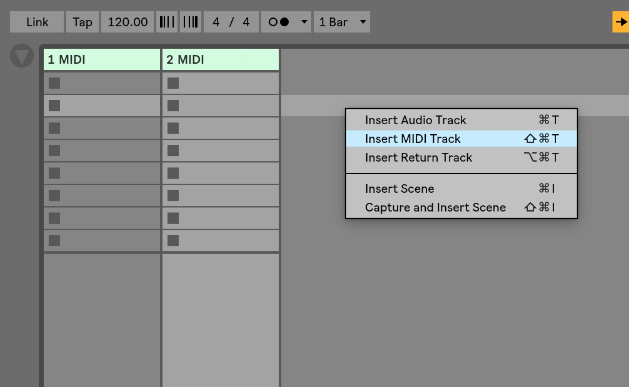
Add One sound to channel strip each strip.
I recommend using
- A Piano Patch
- A Pad
- An Electric Piano
You can do this by locating the sound in your browser, and dropping it on top of a channel strip.

Select the monitoring status of each channel strip and change it to “in”
This tells Ableton to ALWAYS receive information from your keyboard. This allows you to not need to worry about patch switching, but just volume and effects, which in my opinion is a pretty good place to start.
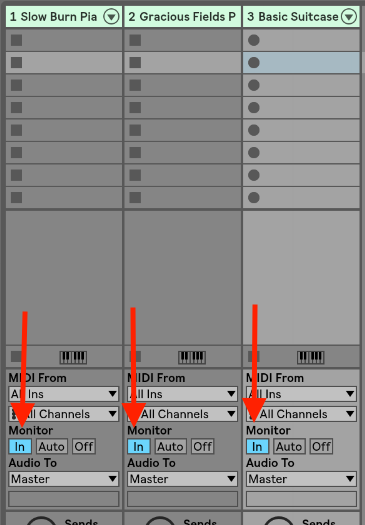
Mapping
Remember, for our purposes today, we are just making something that is easy to use. There are other ways that will give your keyboard players more detailed control, and if you have keyboard players who are capable of that, go for it!
In the meantime…
Map the 1st fader to Piano Volume by pressing Command-M, Choosing the master fader of the piano channel, and moving the fader.

Exit MIDI mapping mode.
When you do, you will see you now have control over the volume of the piano.
Map the 2nd fader to Pad Volume using the same steps above.
Map the 3rd fader to EP volume.
Map Knob one to the filter cut-off macro of The Gracious Fields Pad
At the end of these steps, your screen should look something like this.

Communicating How To Use This Set Up To Volunteers
First off, remember to be patient. You may need to explain and walk through how to use this set up quite a few times. That is okay though, because it is time well spent, and will eventually empower the volunteers to grow on their own.
Pro Tip: Label your controller so they know what they are looking at.
Here’s a picture of my controller.

You can then say, “Hey, to choose which of the three sound you would like to use, you can raise and lower a fader that links to each sound.
You
I always like to tell keyboard players, to open the filter when songs are building in intensity, especially during the chorus of songs, and to close it a bit during verses.
Tell them there may be moments where
Remember, this is a bit of a process, but this super simple set up is a great place to start.
What to do now?
First things first, Make sure you are a part of the Mainstage To Ableton Community. Every Tuesday and Saturday I will be providing you with valuable information about using Ableton and I want to make sure you don’t miss out on anything important.
Secondly, Practice explaining how this live set works before your face to face with your volunteers. This transition can take time. The time, however, will be WELL worth it. I find that
As always, happy creating.
Until next time,
-Brett
