Warping audio is the process of lining up imported music or samples with Ableton’s grid. I most commonly use this when I am trying to learn a solo by ear. Being able to speed something up and slow it down along with a click is a very helpful tool for me.
How It’s Done
With Warp mode enabled, Ableton looks at audio and tried to use the transients to guess where beats may line up. You are then able to go in and using transient markers, or by dragging the suggested markers, you are able to line up the audio with Ableton’s grid.
It is important to note that double-clicking a transient will create a marker. So if you are 100% sure that a particular part of the wave belongs on a certain beat. It’s great to double click and drag. Then as you are going through the rest of your song, you can have peace of mind that you won’t accidentally move audio that you have already placed.
One more additional note, It’s way easier to warp music that has a very steady beat. For example, lining up, “Party Rock”, is going to be much easier than lining up, “The Dance Of Eternity”. But both are equally possible with a little bit of patience.
Warping
Step One: Import an audio track
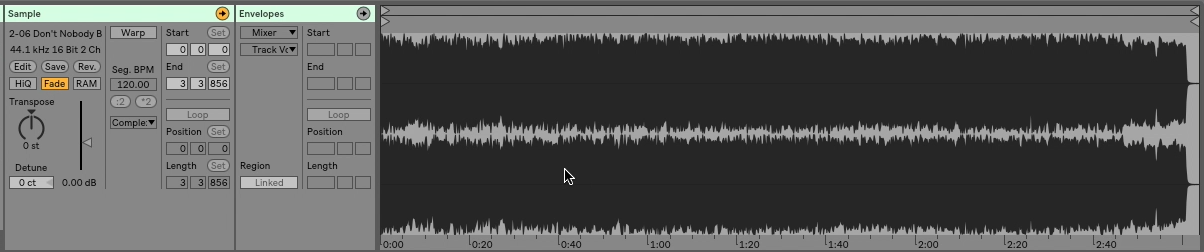
Step Two: Turn Warp On
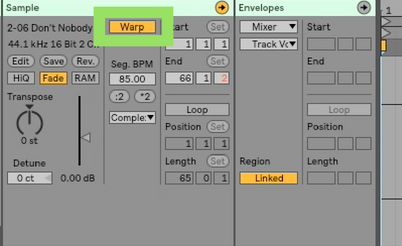
Step Three: Often imported tracks have silence at the beginning. If this is true of your track, find the first beat, right-mouseclick, and choose set beat 1 here.
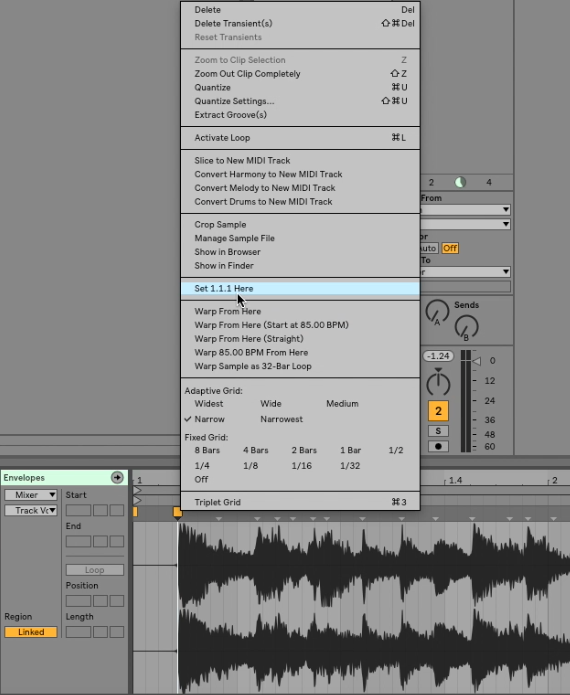
Step Four: Find the first downbeat, and double-click to insert a marker. Find the second downbeat and do the same. Repeat for the 3rd and 4th downbeats.
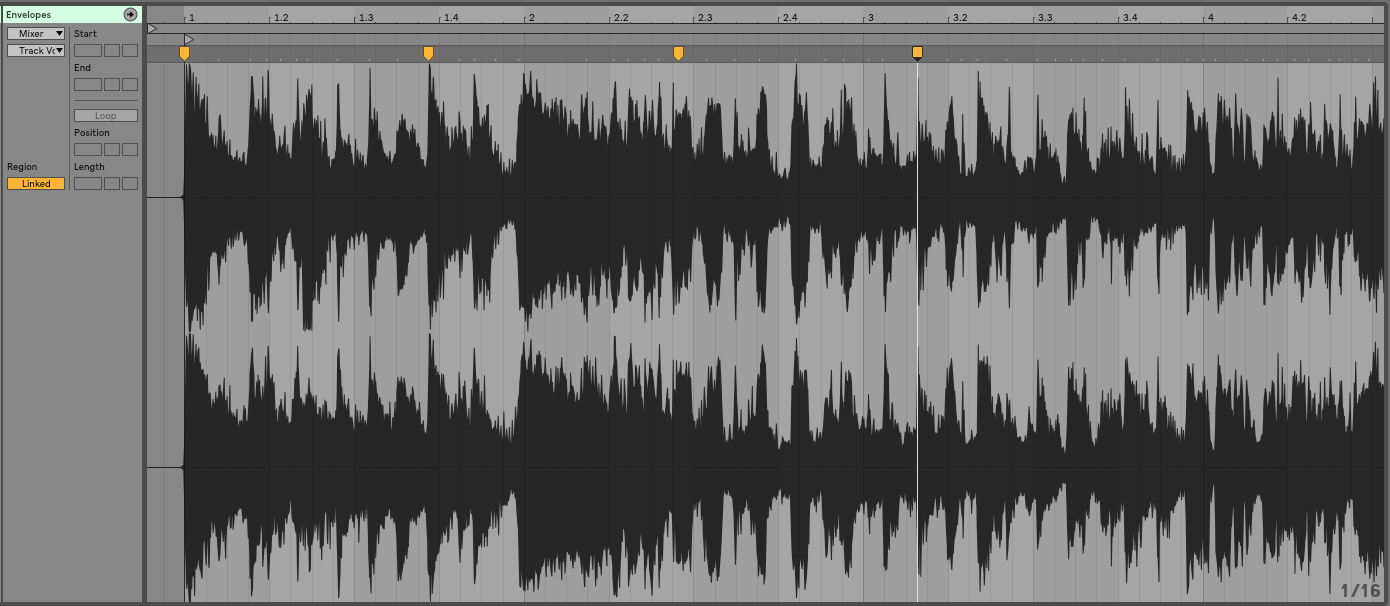
Step Five: Drag Each downbeat to their respective locations on the grid.
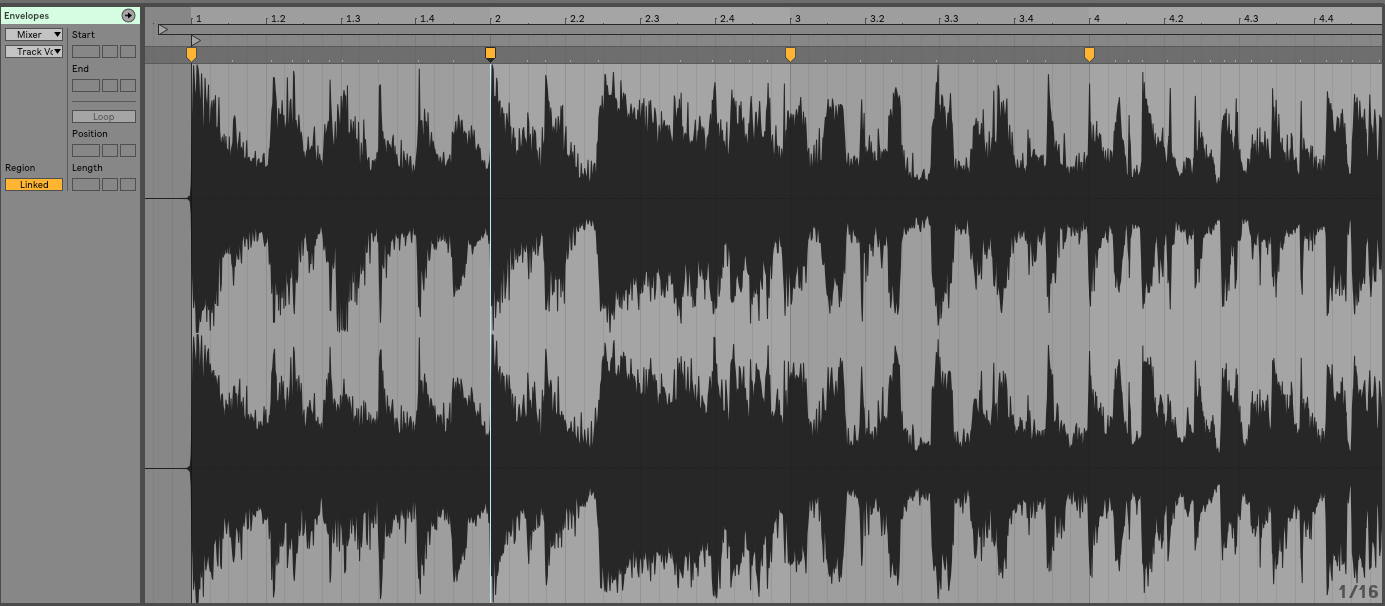
If your audio clip has a relatively steady tempo, you probably won’t need to go any further than this.
Step Six: Turn on Ableton’s metronome and test to make sure your song lines up with the internal clock.
Step Seven: Adjust your tempo as needed.
Keep on making music! You are already taking steps towards becoming more proficient, and every day that you continue, you take one more step closer the being the greatest you can be.
Make sure you head over to my facebook group to connect directly with me, as well as to a whole community of Ableton learners. It’s a great place to give and receive support.
Until next time, happy creating
-Brett
