Many thanks to Glenn, a loyal member of the live keyboardist community for inspiring this post on using Kontakt as an external instrument.
Creating patch lists in Kontakt can be a wonderfully powerful way to set up patches. To get the most out of this type of set up though, it is essential to take the audio from Kontakt and route it back into Ableton. This allows you to:
- Make use of Ableton devices on Kontakt sounds
- Send MIDI effects to any instrument loaded in Kontakt
- Allows patch level editing within the Kontakt rack, and live set level editing from within Ableton.
This is really best demonstrated in video form, so for the purposes of this post, it’s best to dive into the video here.
If you want slower more broken down directions for setting up Kontakt, I’ve put those below.
Getting Set Up
Open Kontakt as a stand-alone program first. Because of how Kontakt and Ableton talk to each other, it’s best to work on them one at a time.
Once Kontakt is open, reveal the audio preferences, by clicking at the top right of the window and choosing “outputs”.
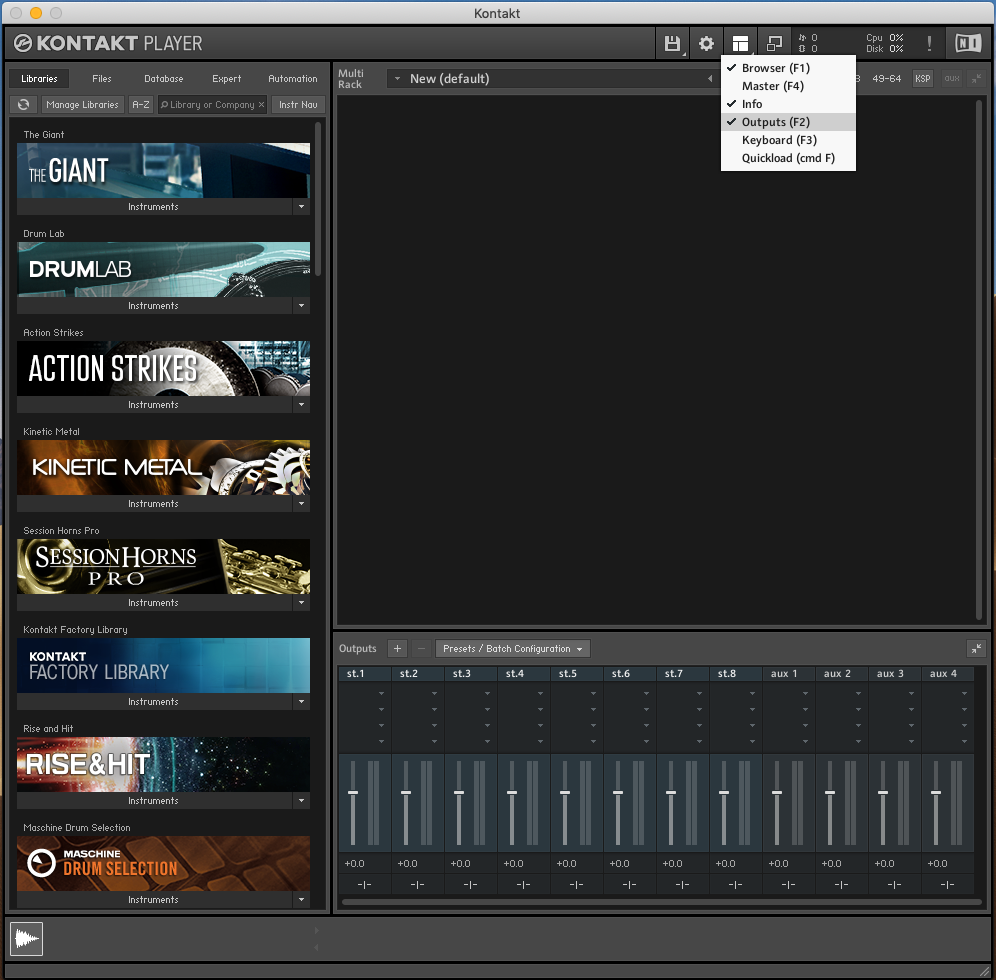
Next, create a set of outputs of your choice. I like to create 8 stereo outputs.
Quantity will be eight, and number of channels will be two (For stereo)
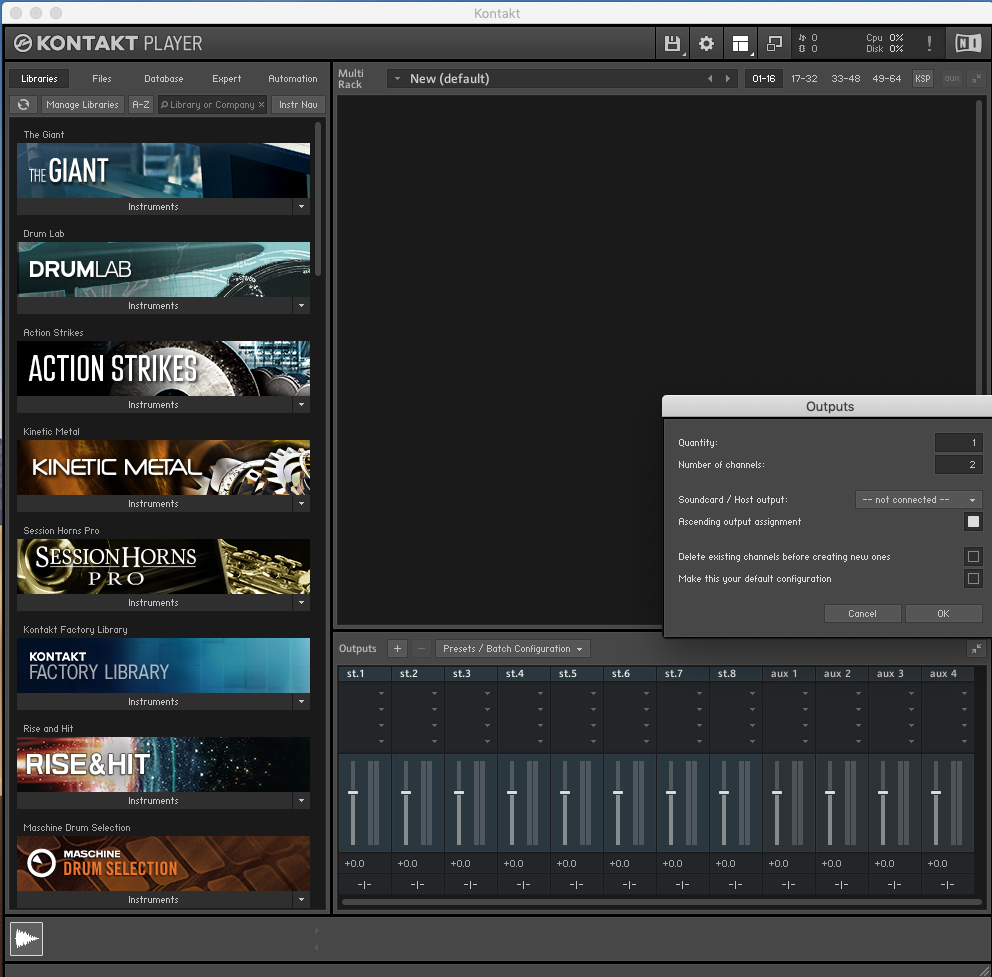
After you’ve done this, you’ll want to save these settings as the default for VSTs. You can do this by clicking presets, save current output section state as default for, VST Plugin

Now you can exit out of Kontakt stand-alone, and head on over to Ableton.
Working In Ableton
With this set up you will be able to:
- Send each Kontakt instrument to a different output from within the Kontakt VST.
- Use external instruments to send MIDI to Kontakt, and pull the audio from those outputs back to the channel strip with the external instrument.
As I mentioned above, in this case, it is best to show you and not tell you, so make sure you check out the video.
Make sure you grab a copy of the Quick synth Map if you are working on sound design of any kind.
Until next time!
-Brett

Why is this better than just opening Kontakt instrument on each channel?
Is it preferable in terms of CPU performance?
Hey Dvir,
It’s certainly not better. It’st just an optional workflow. It gives you the ability to work on multiple Kontakt instruments at once without needing to switch channel strips. This can be a nice feature if you are tweaking presets from inside Kontakt.
In terms of CPU performance, I don’t think it will make much of a difference.
Hi Brett, I got lost at about 1:28 into the video because I only have channel 1 and 2 available to output to. I don’t have 3 and 4, 5 and 6, etc. Is there some other setting in Kontakt where I need to set up those stereo output channels? Thanks
Hey Mark,
This will only work if you have a place to output audio to. The outputs I am using are on my audio interface. If you don’t have these outputs, then it won’t work. You could go the route of trying to use soundflower, which would give you the outputs you are looking for – I haven’t ever had much luck with soundflower, but many others have.
If you have an interface with multiple outputs, you can double check your audio settings in Kontakt by clicking the gear and navigating to the audio tab.