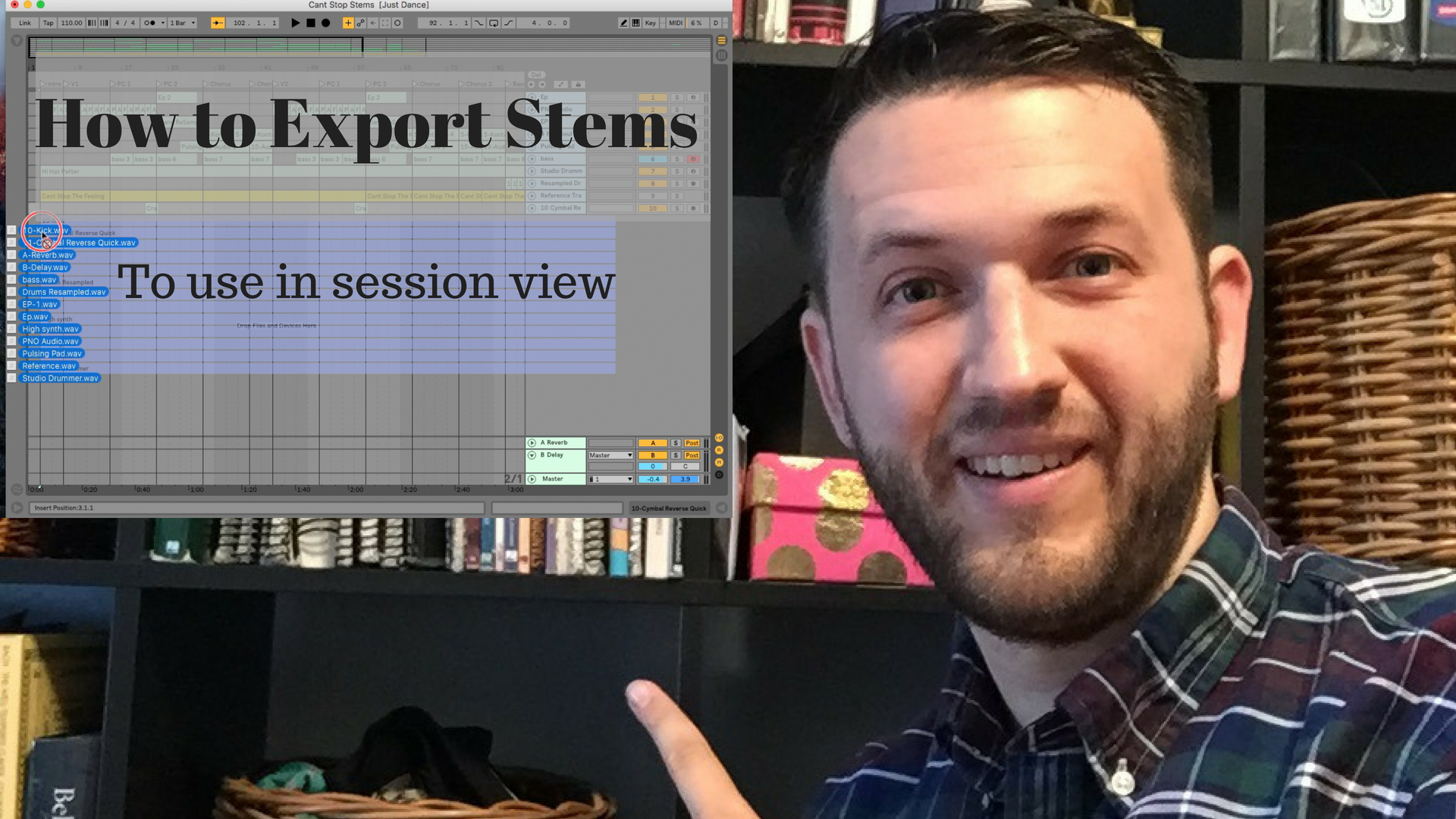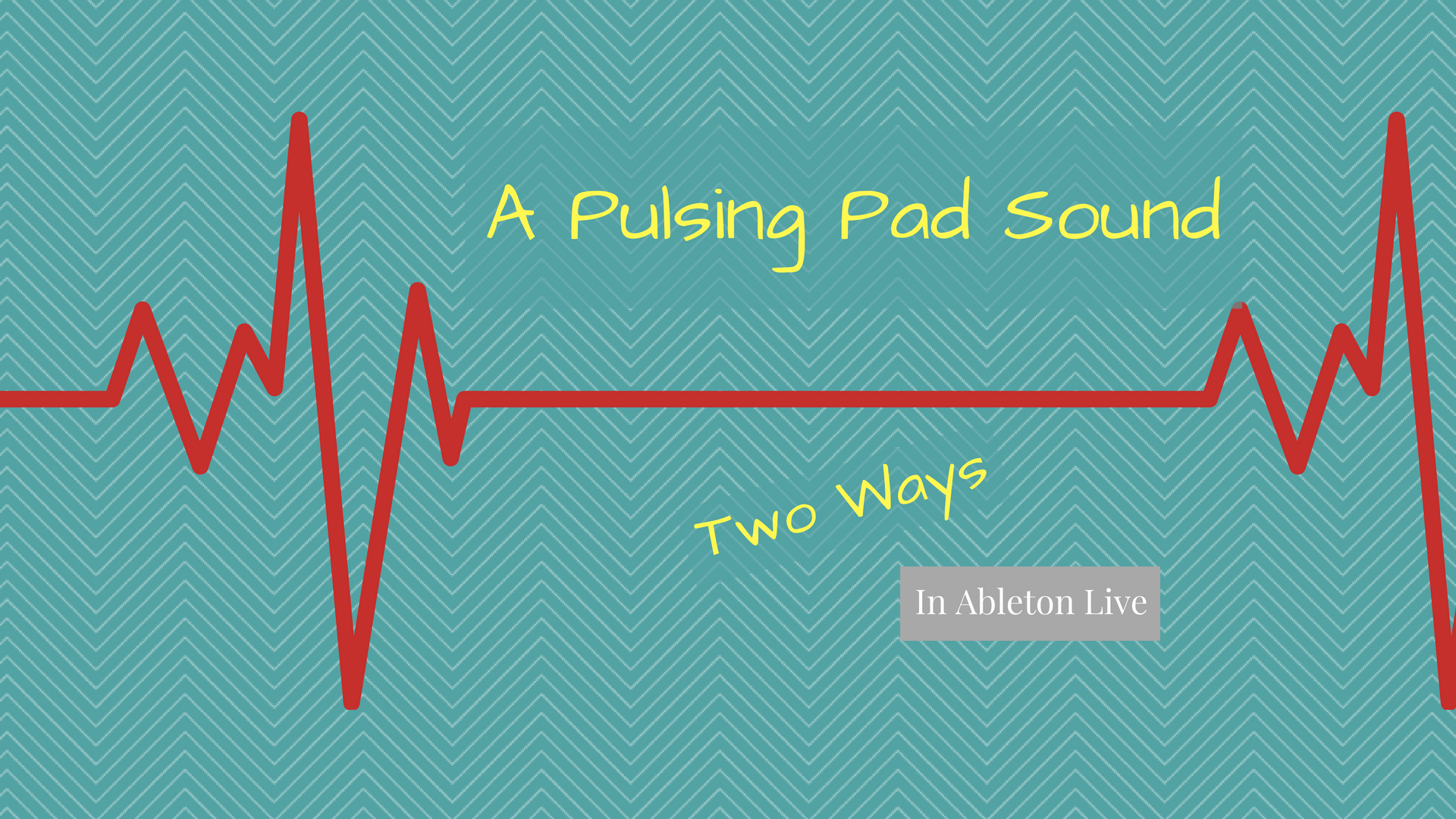Follow Actions For Clips In Ableton
Follow actions are an essential tool to have a handle on. Whether or not you use them during a live set is somewhat irrelevant. They are an awesome way to spark creativity with random combinations of firing clips, and can also be helpful in creating a consistent song form, even if the form is spread out among multiple clips. but first a story... Not too long ago I was hired to create audio tracks for an ear training course. Most of it was honestly pretty straightforward. Record some intervals, label them and bounce them out. It was a quite robust project, however, and since the sheer amount of recordings that needed to be created were so many, It was a long and tedious job. Follow actions really came to save me on…