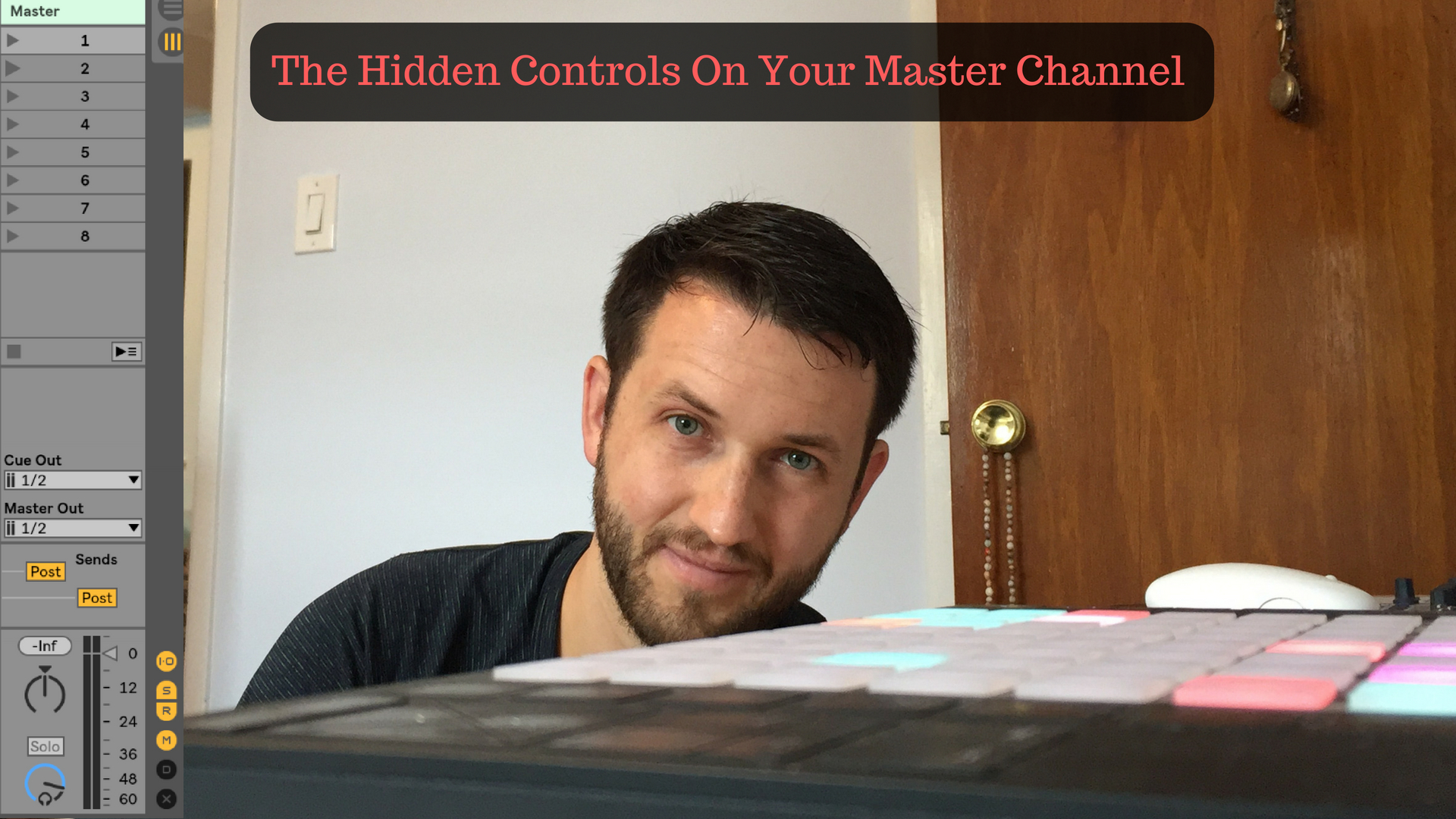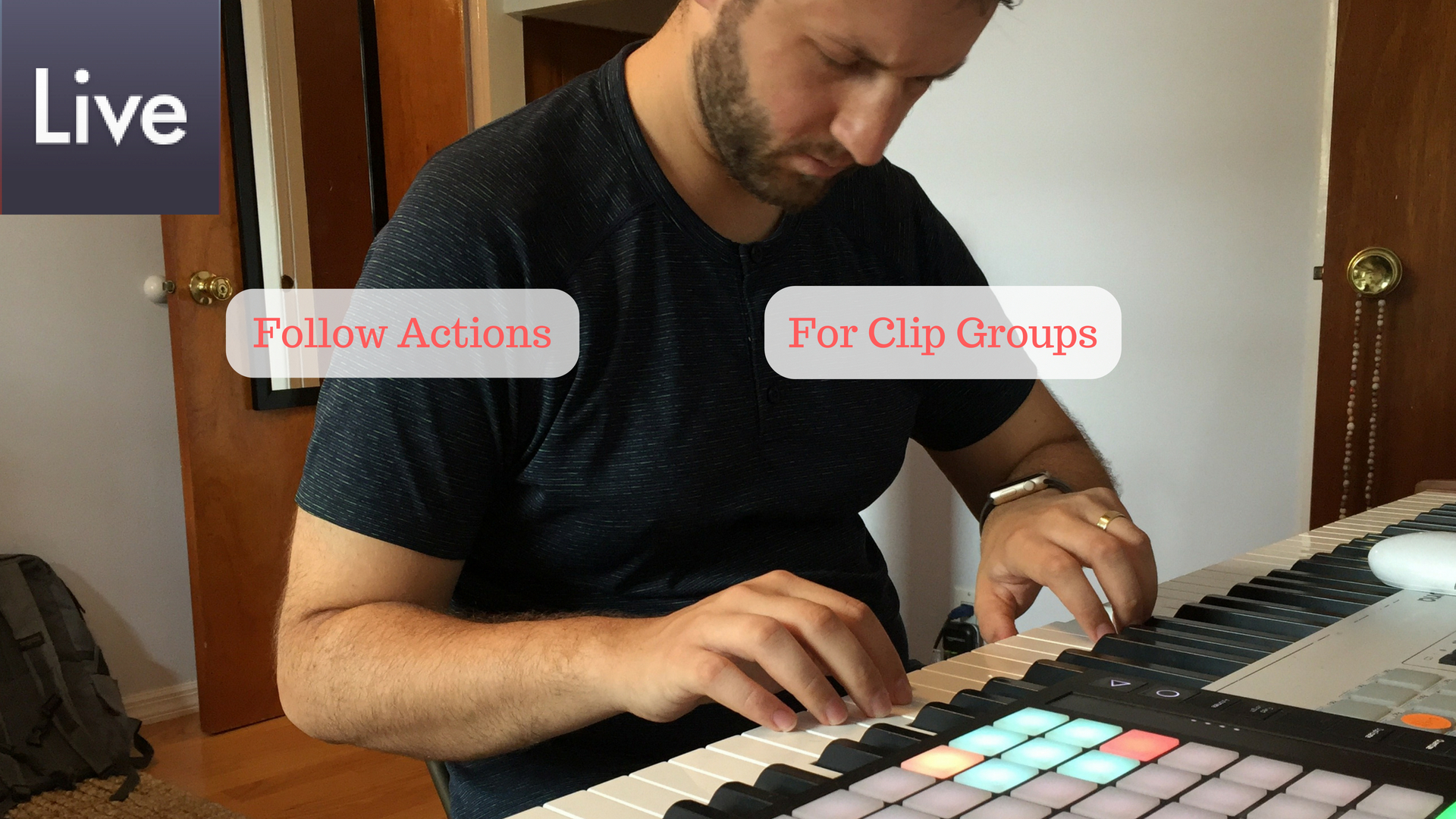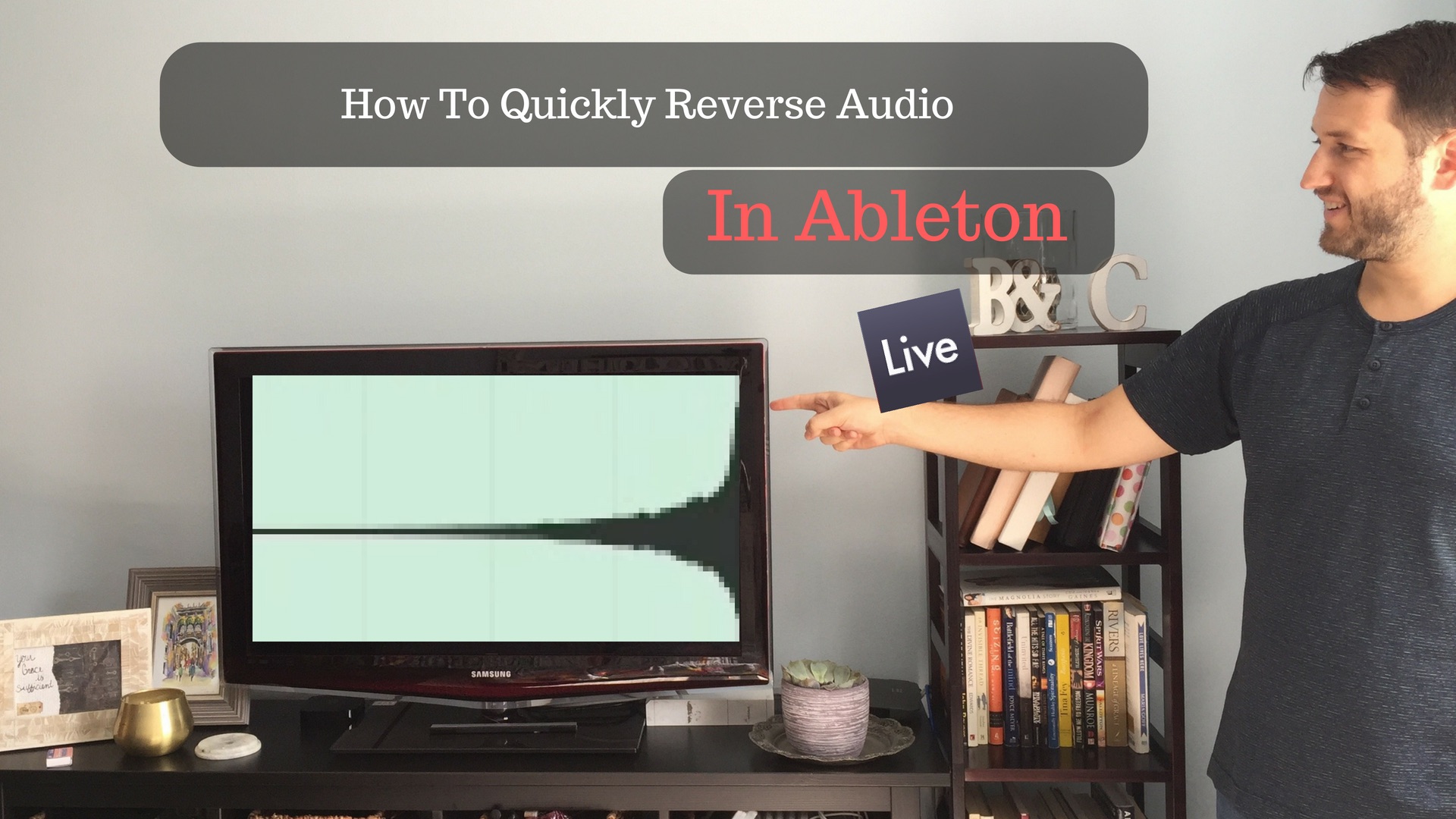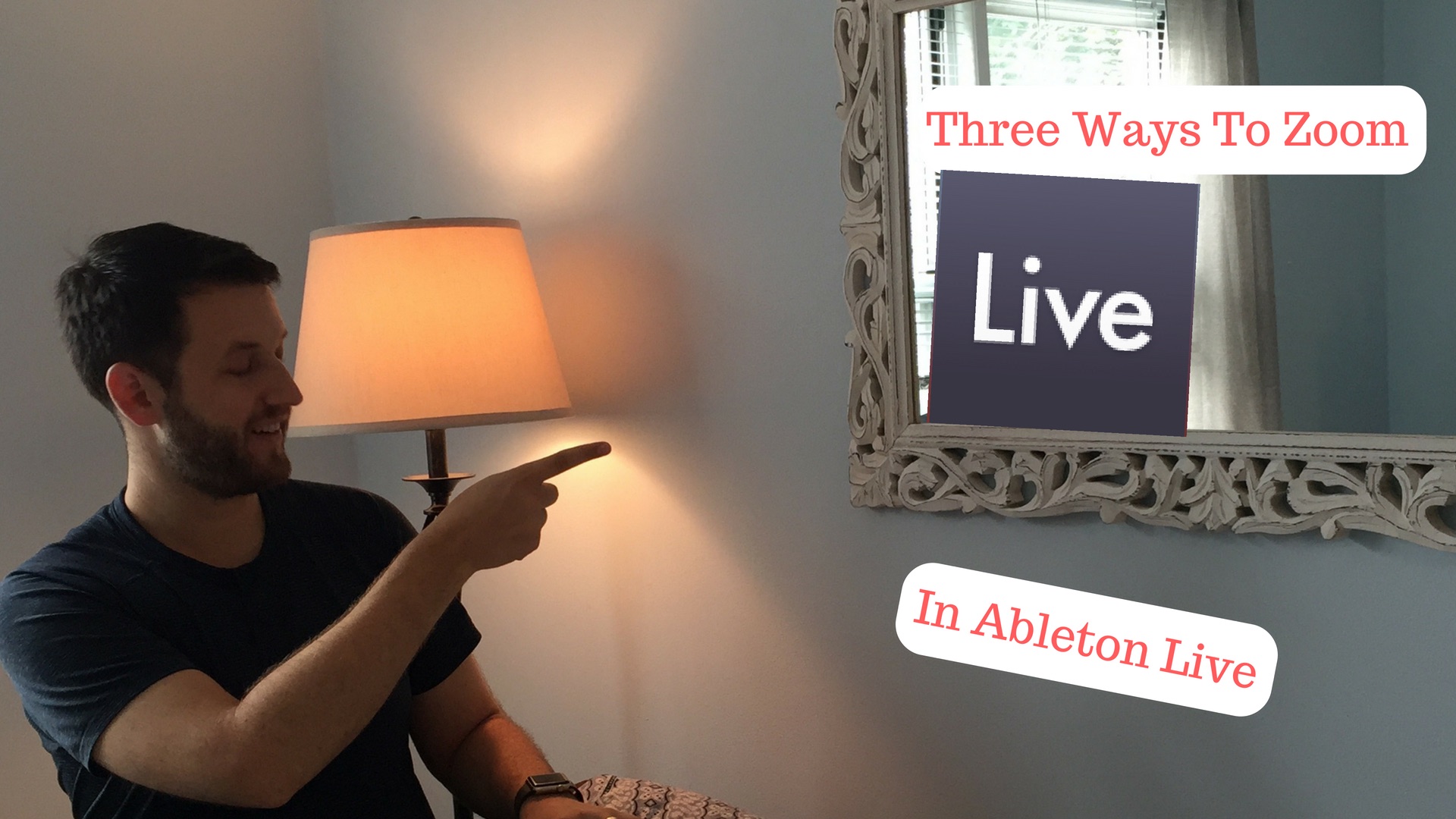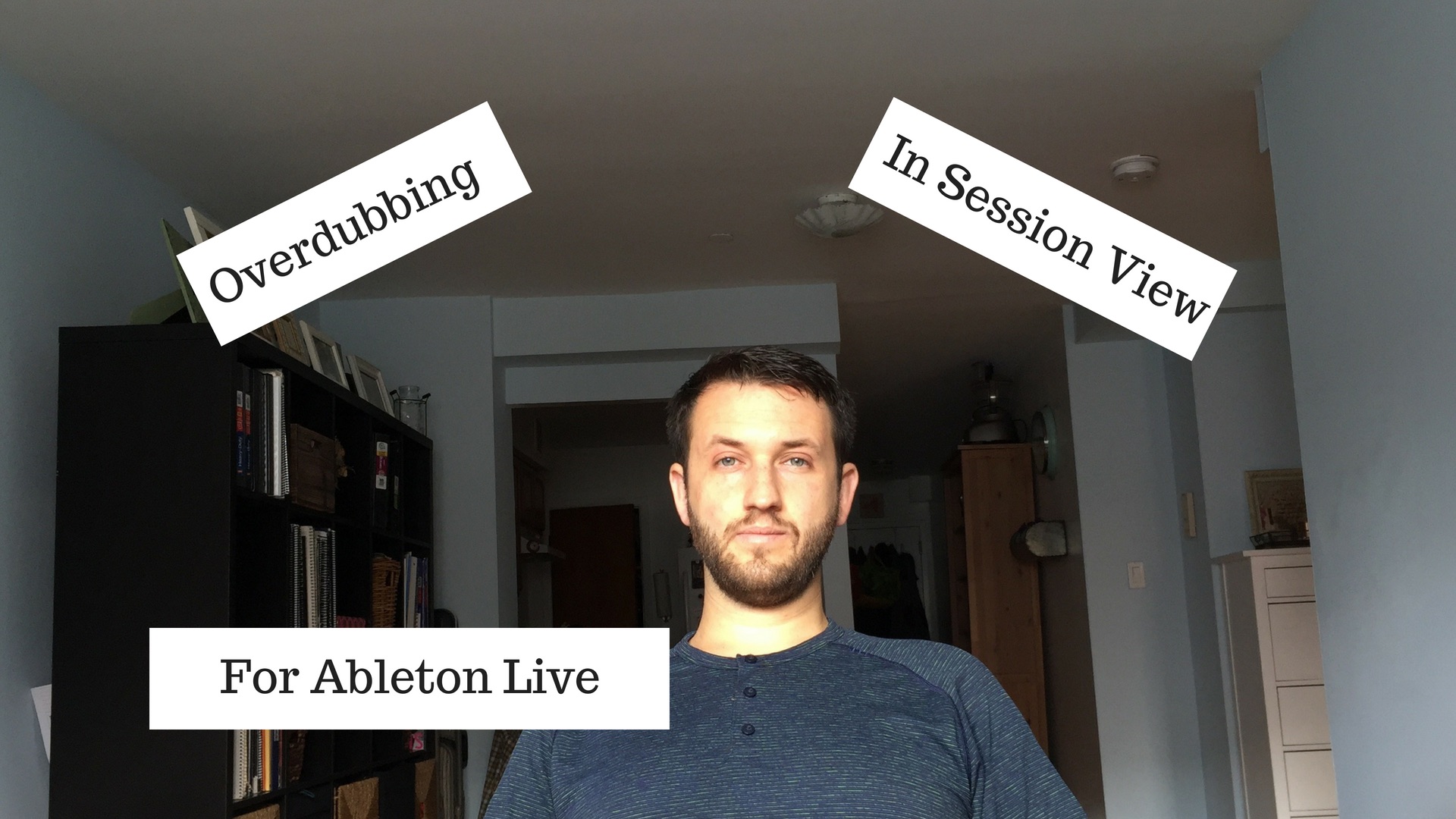
Overdubbing In Session View
Overdubbing is a wonderful tool for editing or building new ideas into previously recorded ideas. Ableton lends itself especially well to this in session view because of its design. Clips in session view are designed to be looped (okay, maybe not entirely, but looping is well integrated). Ideas can start as simple as a four on the floor kick drum. Overdubbing allows us to record additional drum parts to that original kick loop while the clip is playing back. It's an awesome feature to be comfortable with. What can be overdubbed? Midi notes, Midi Automation, and Audio Automation can be overdubbed in session view. Unfortunately, Audio can't be overdubbed. You can always combat this by creating an additional audio channel strip if you wish to overdub. Overdubbing Midi Notes As…