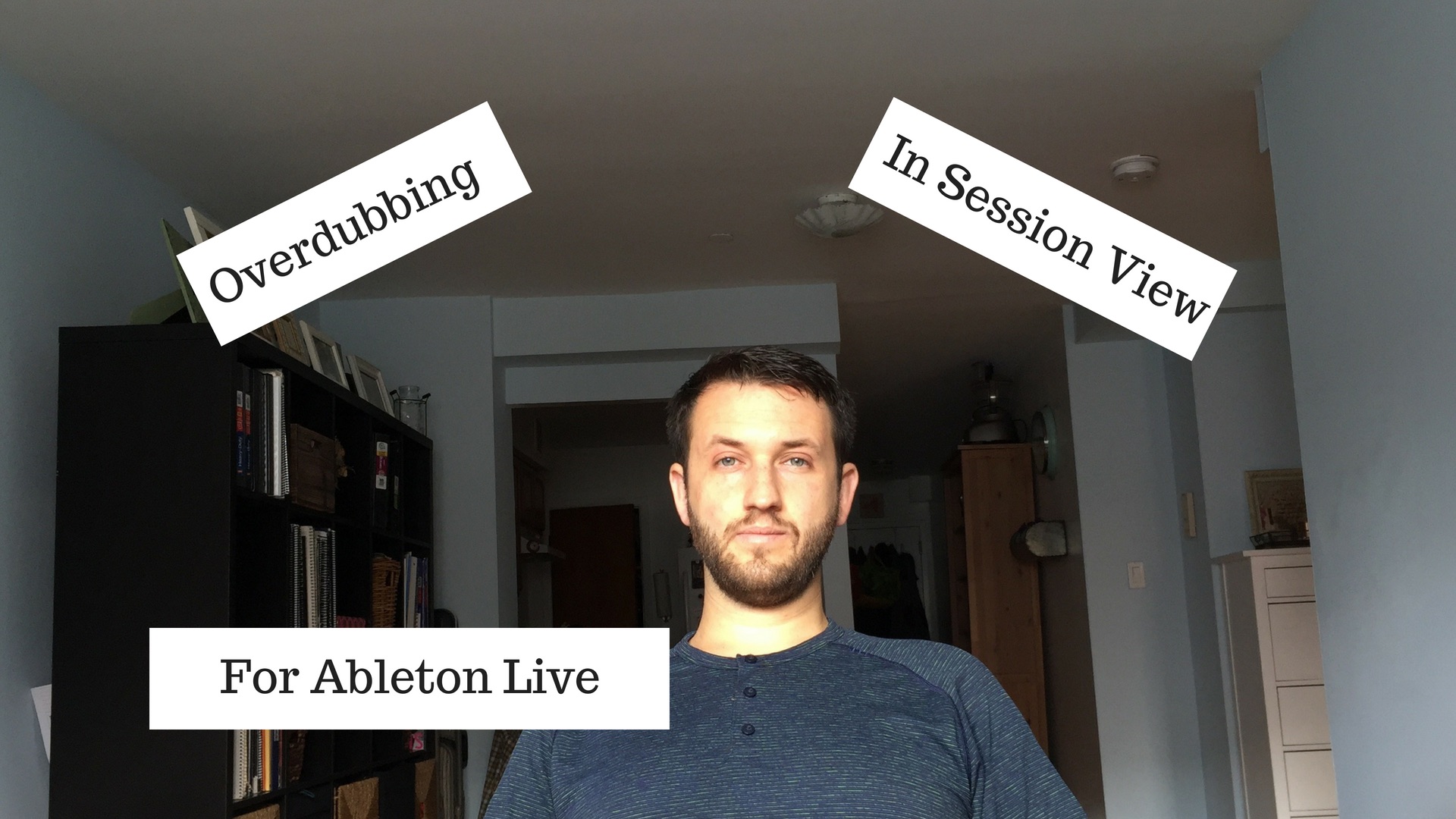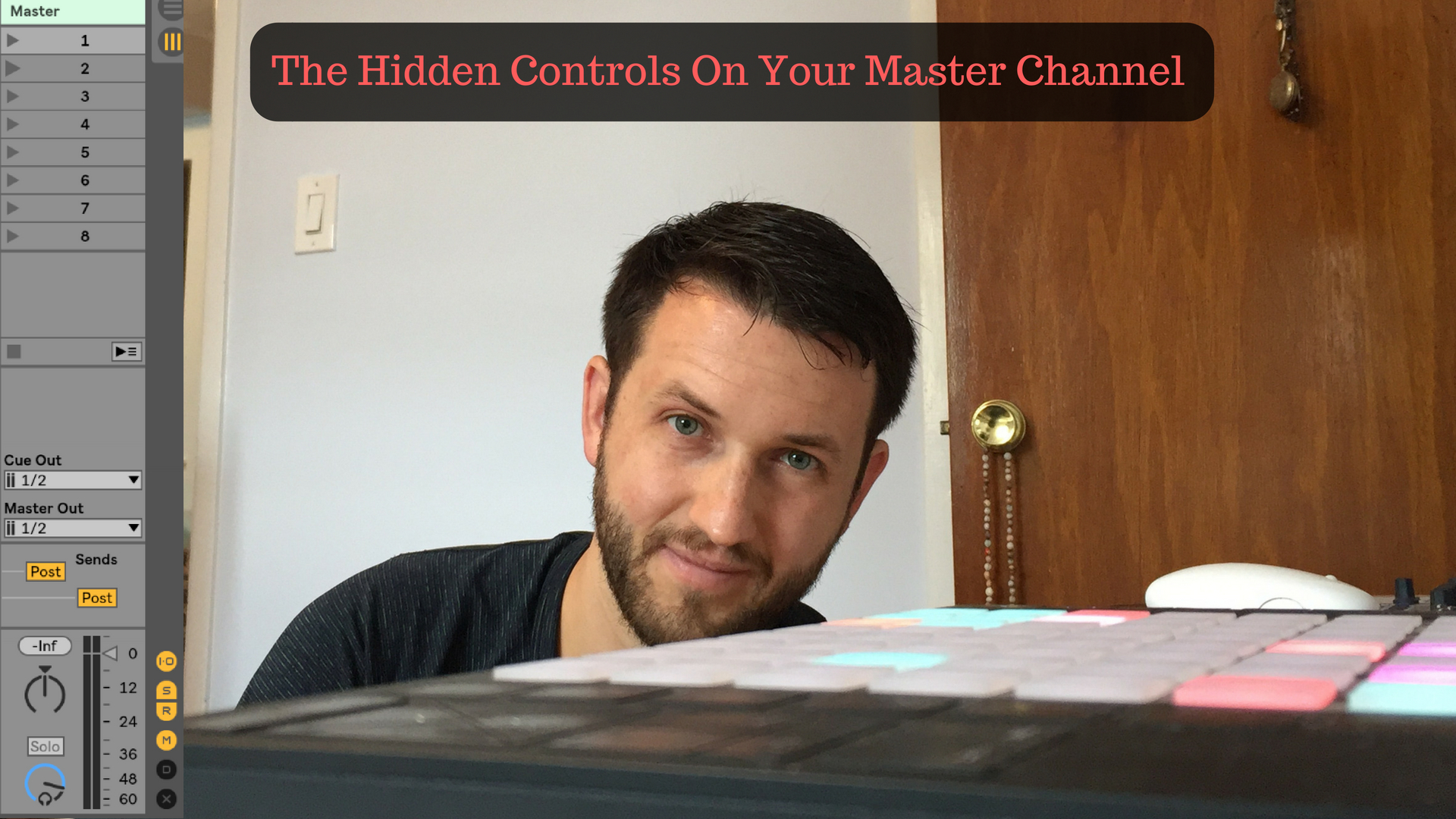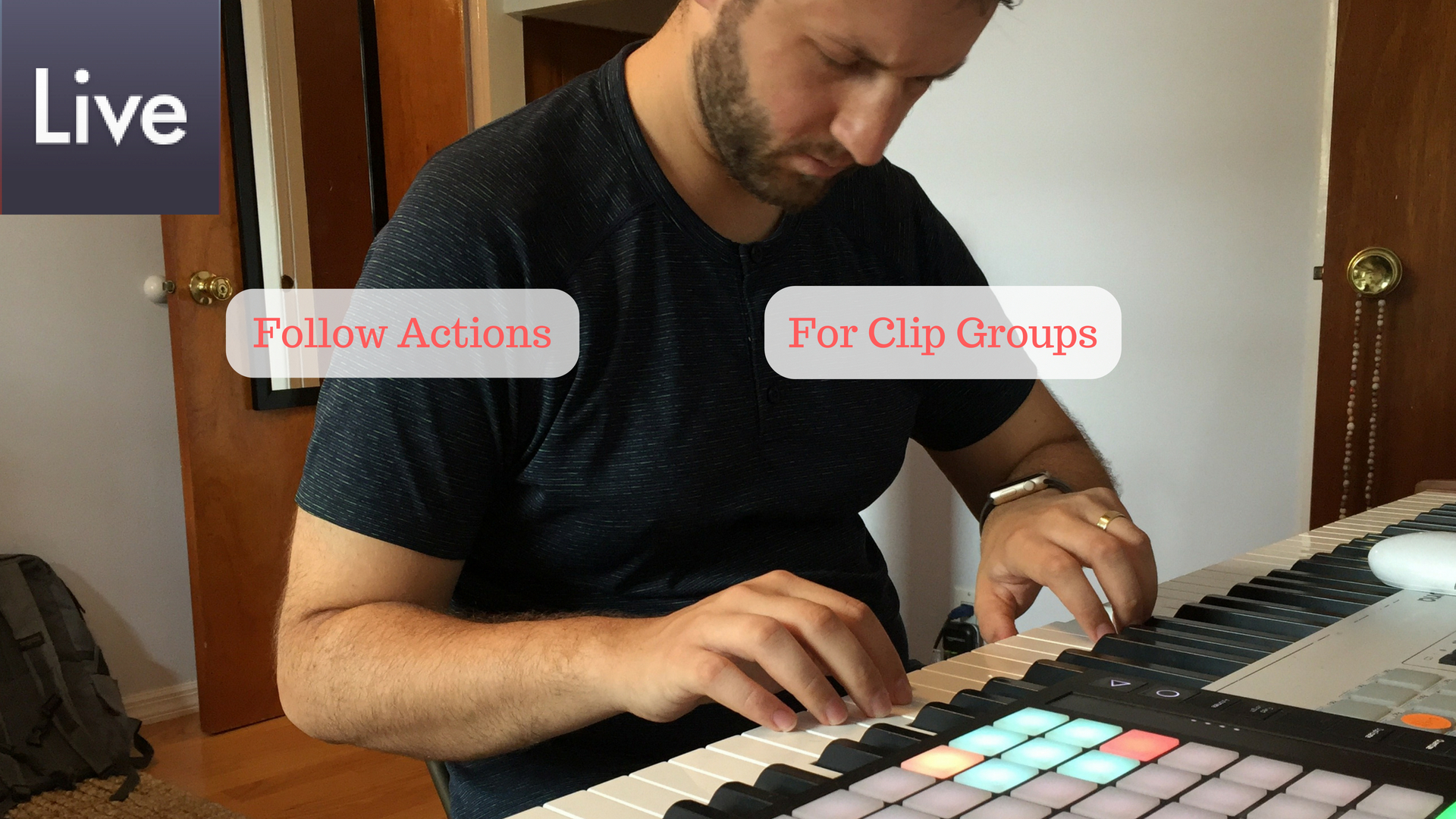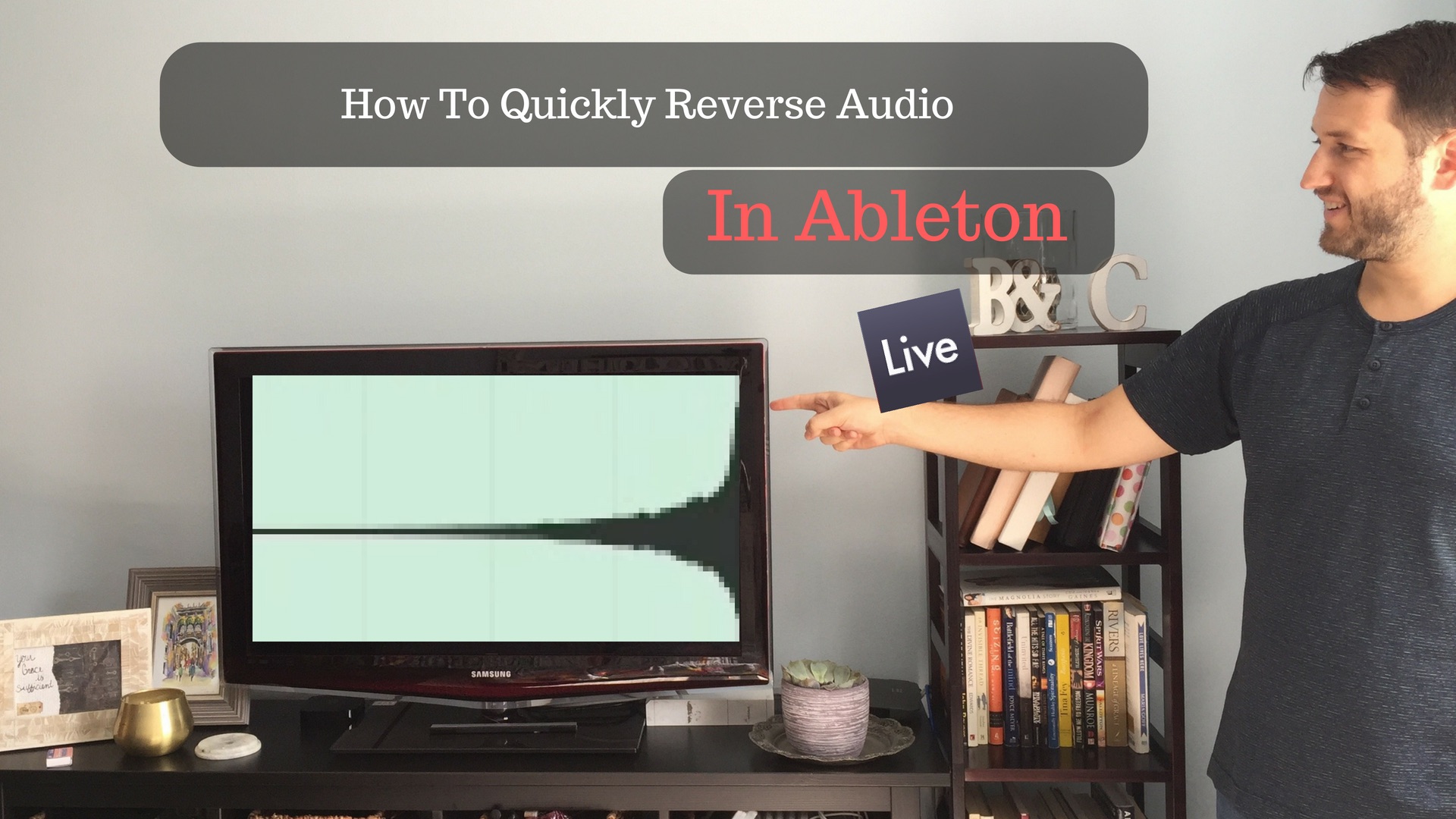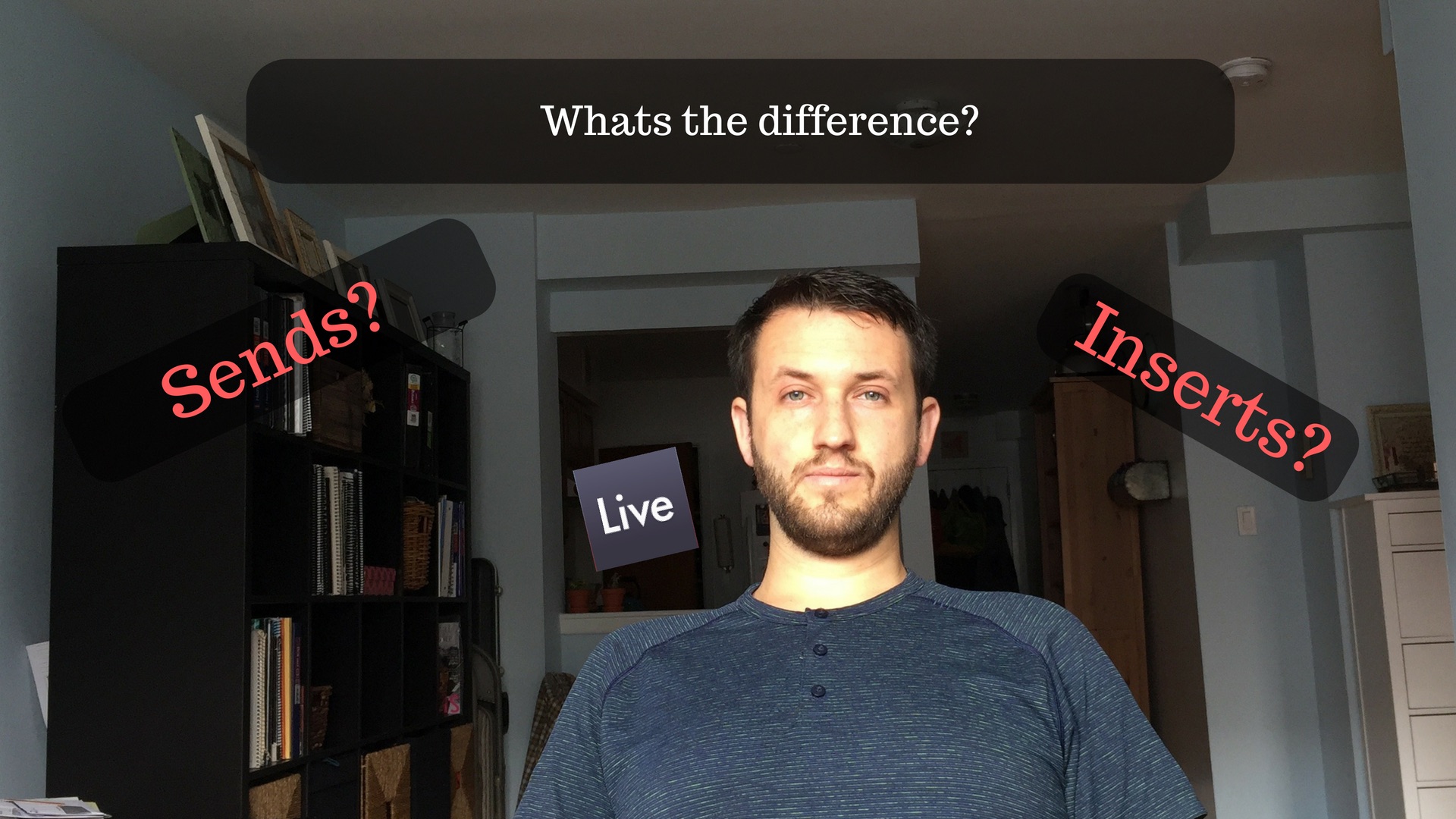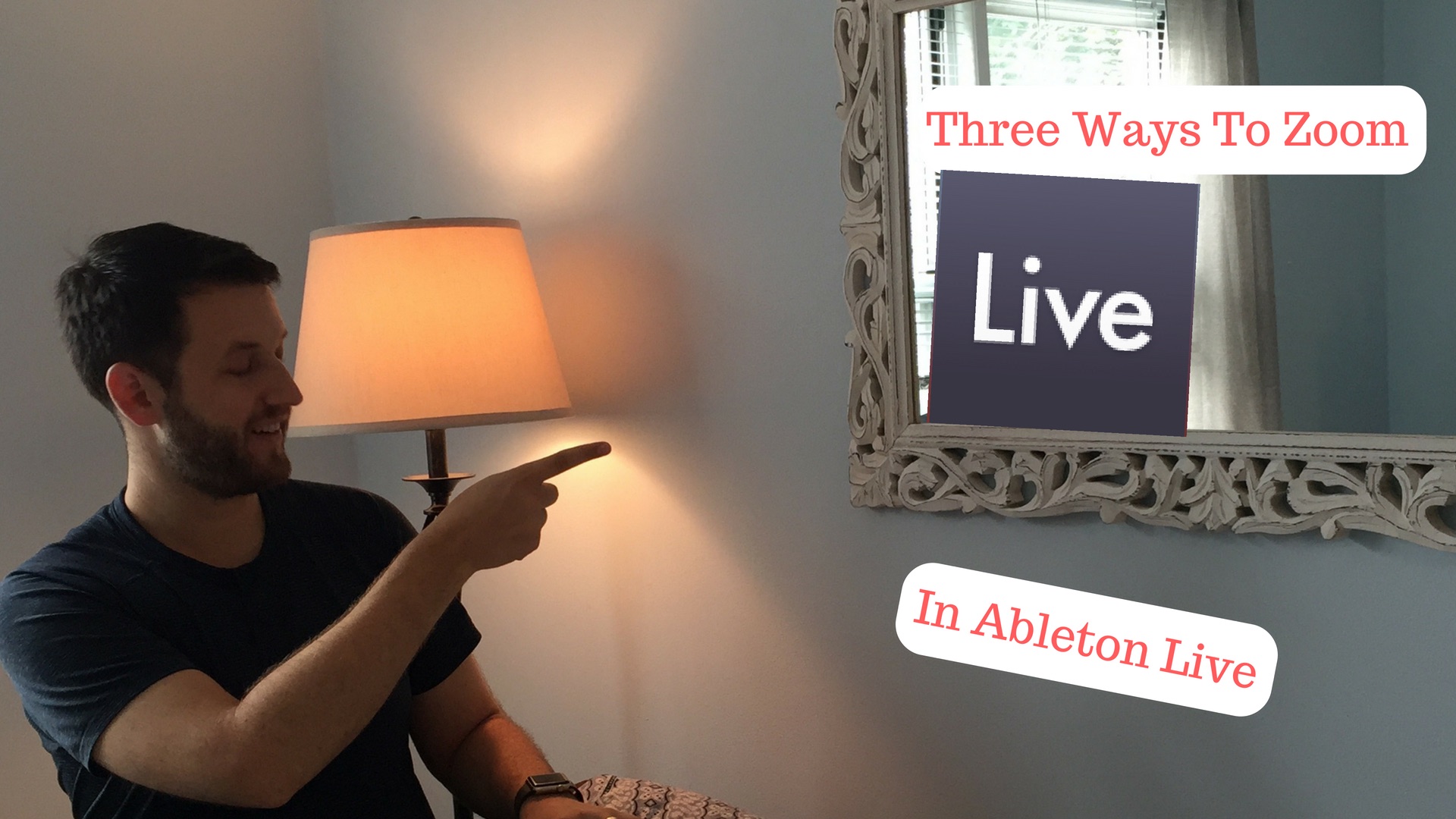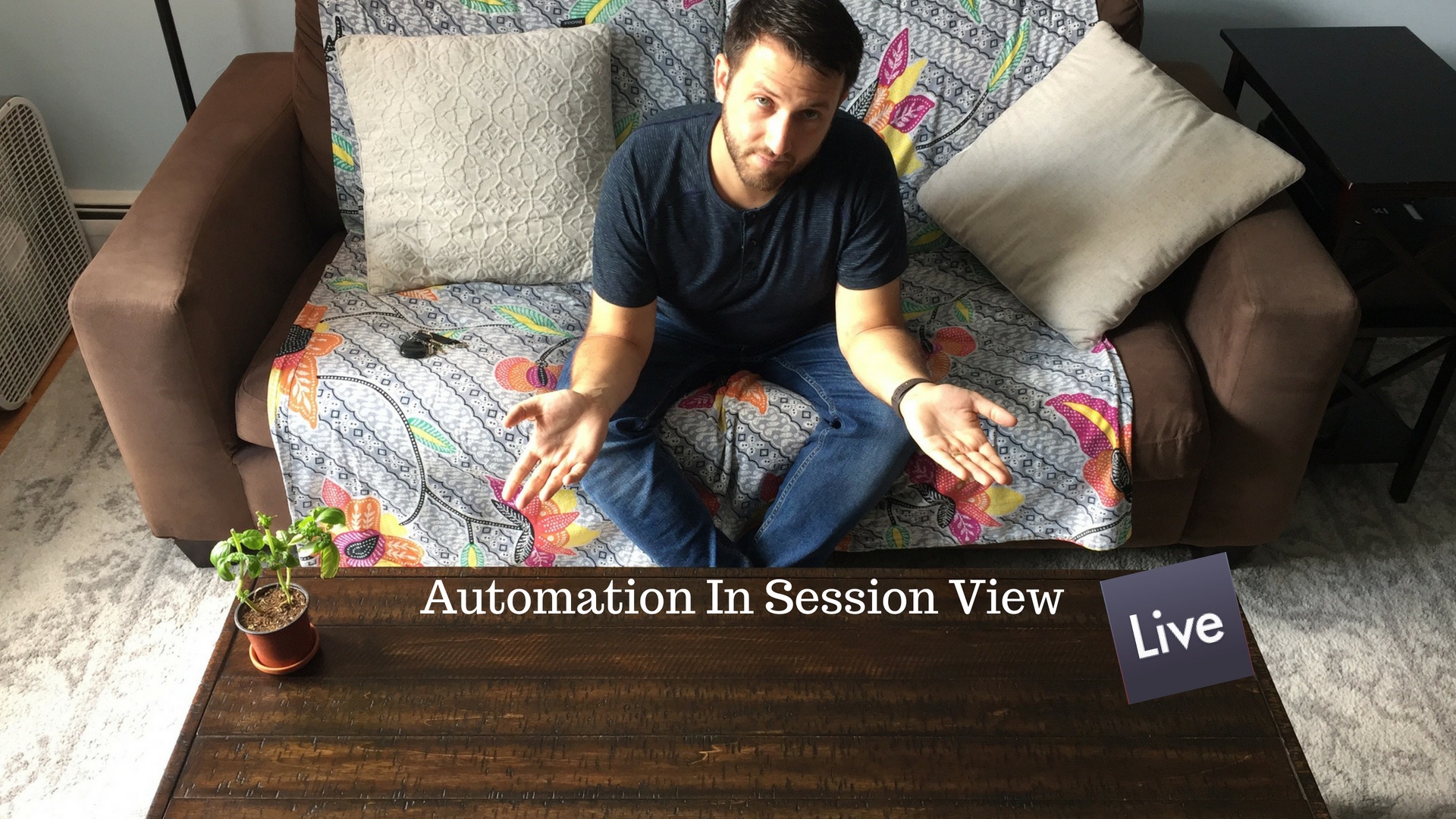
Using Automation In Session View
Using Automation in session view is a great way to add life to your currently playing clips. Also, making use of the ability to link and unlink notes and envelopes, you can create interesting and non-standard patterns that don't necessarily sound like a loop. Also, using the IAC bus, automation can act as a way to "store" your timeline based effects. No matter what the reason, mastering session view automation is going to bring your ideas to life. It can take something that sounds okay, and make it sound awesome. What Can Be Automated? Almost anything can be automated in Ableton Live. As a rule of thumb, if you are able to map a parameter to a midi controller, you are able to automate that parameter. There is only one limitation, and…