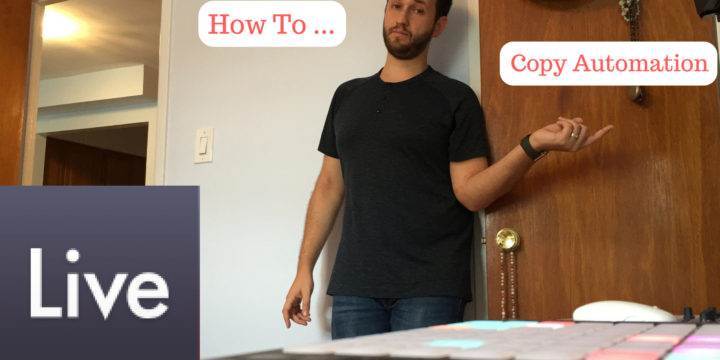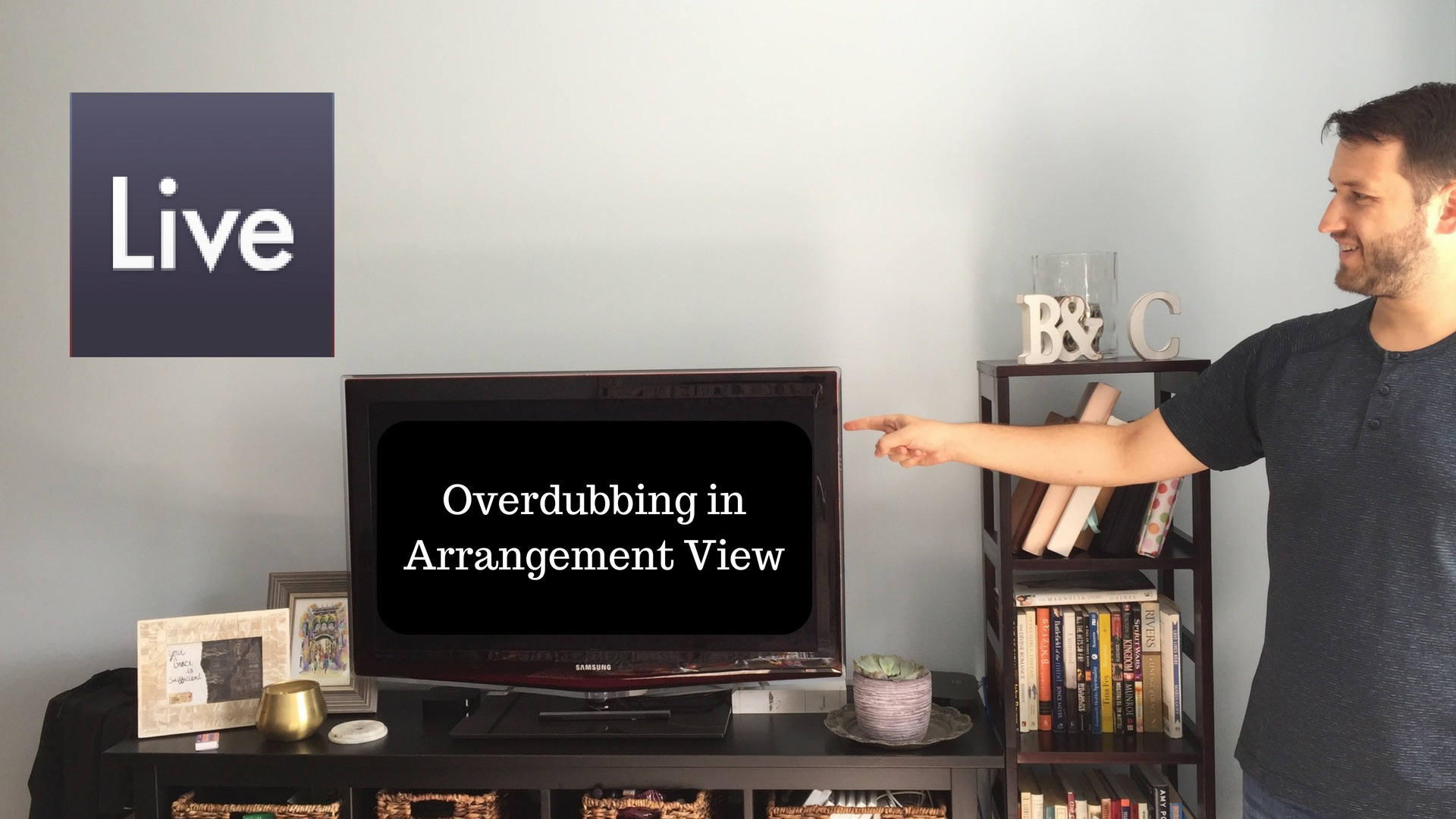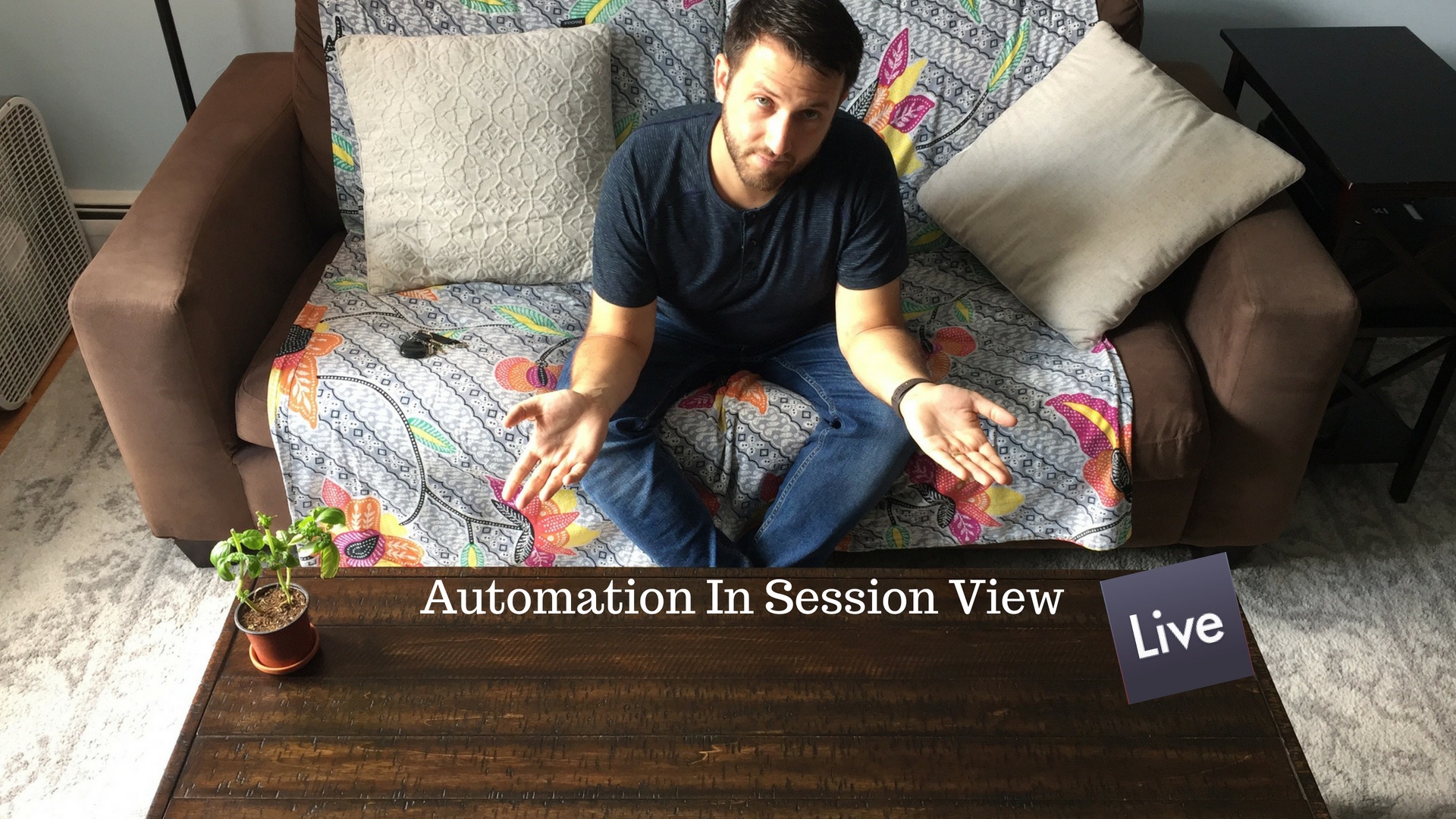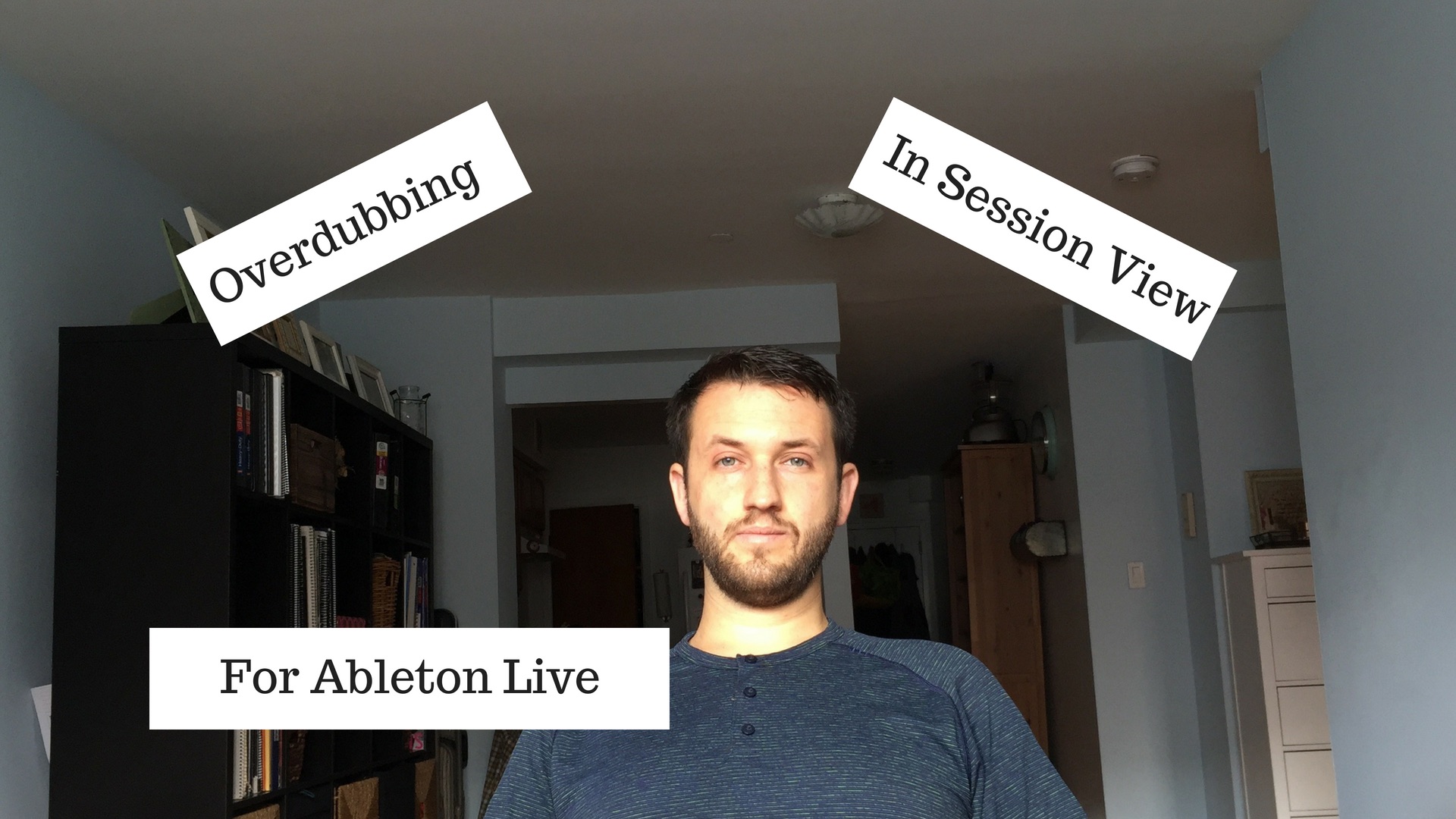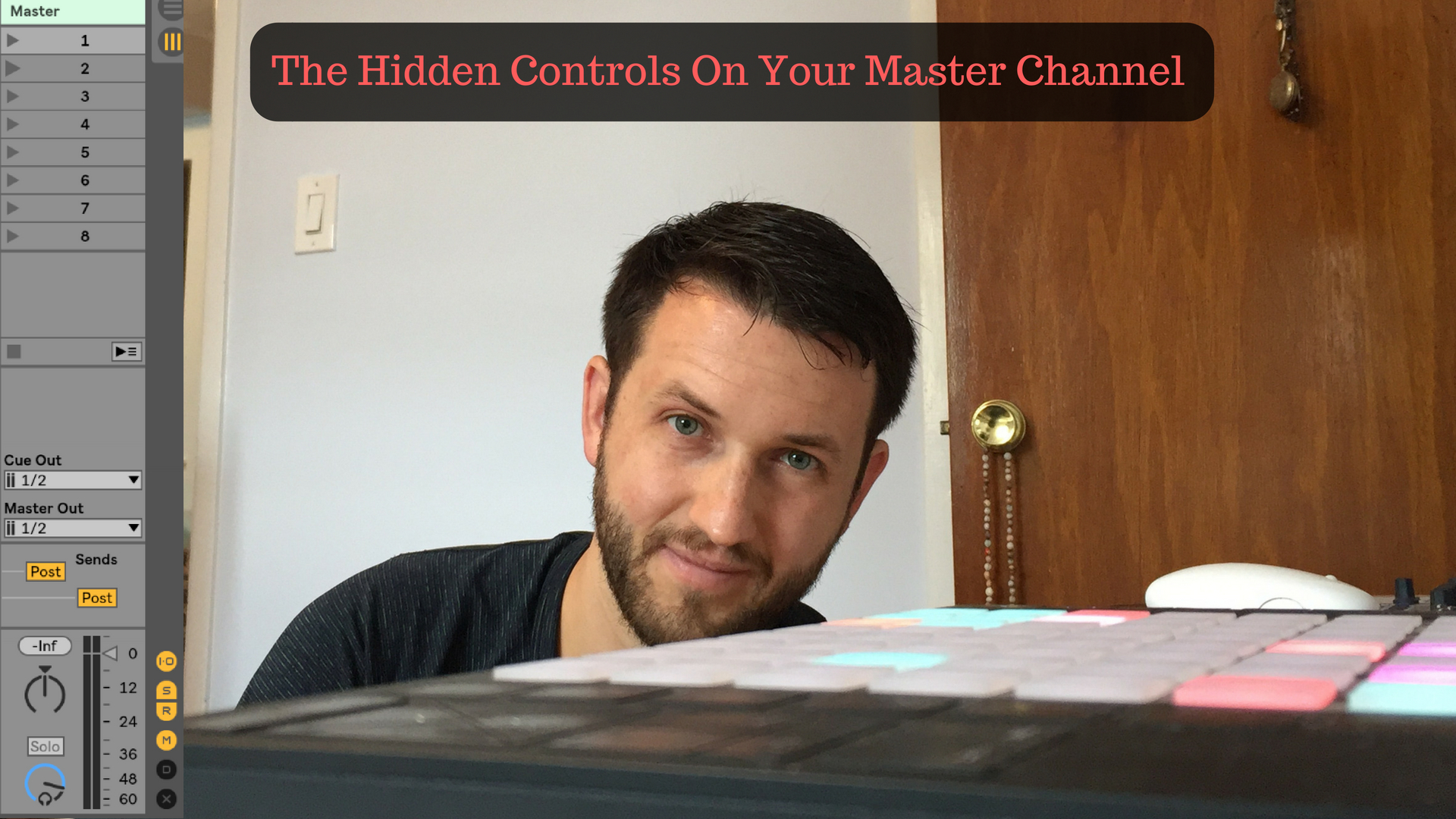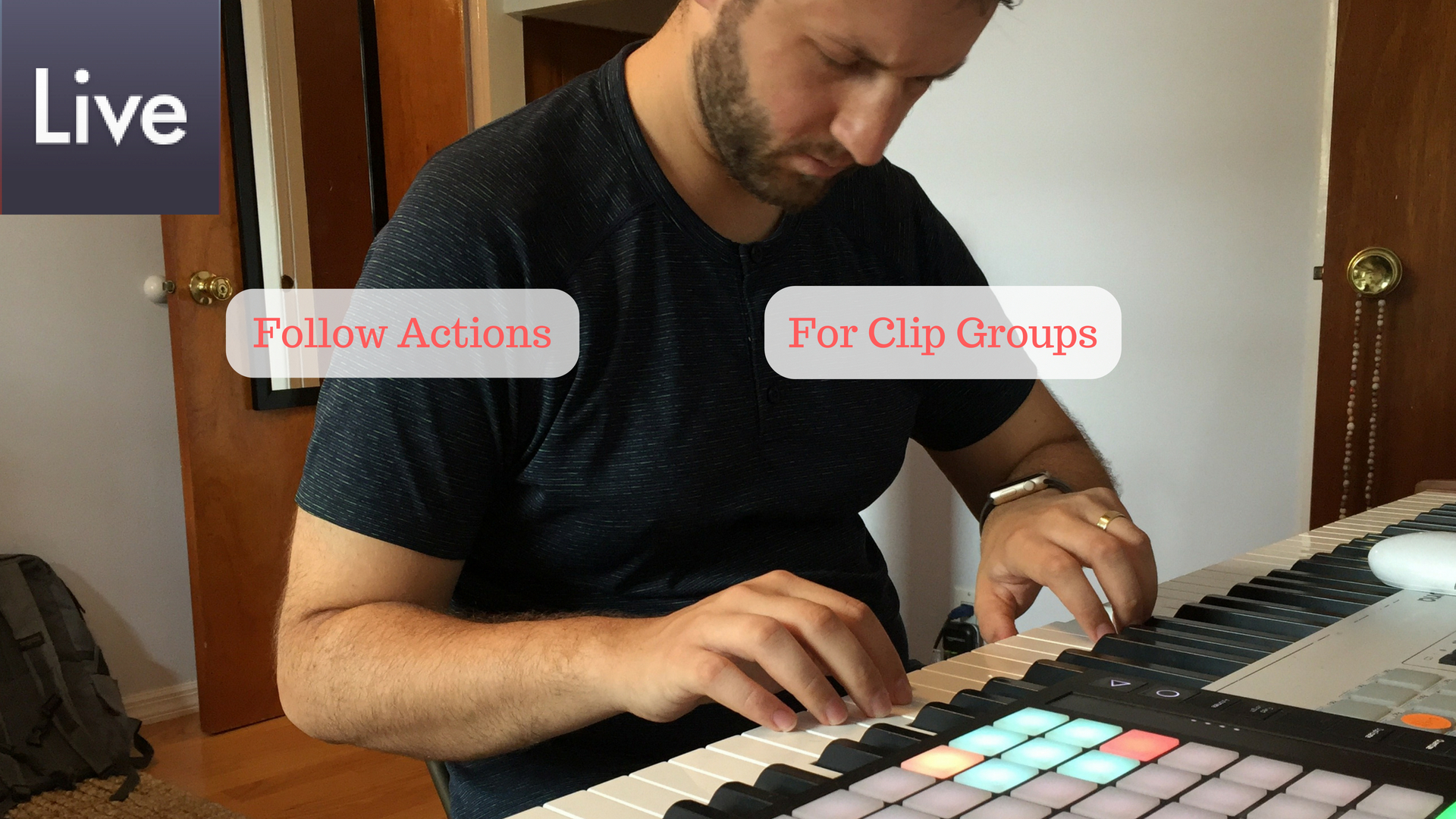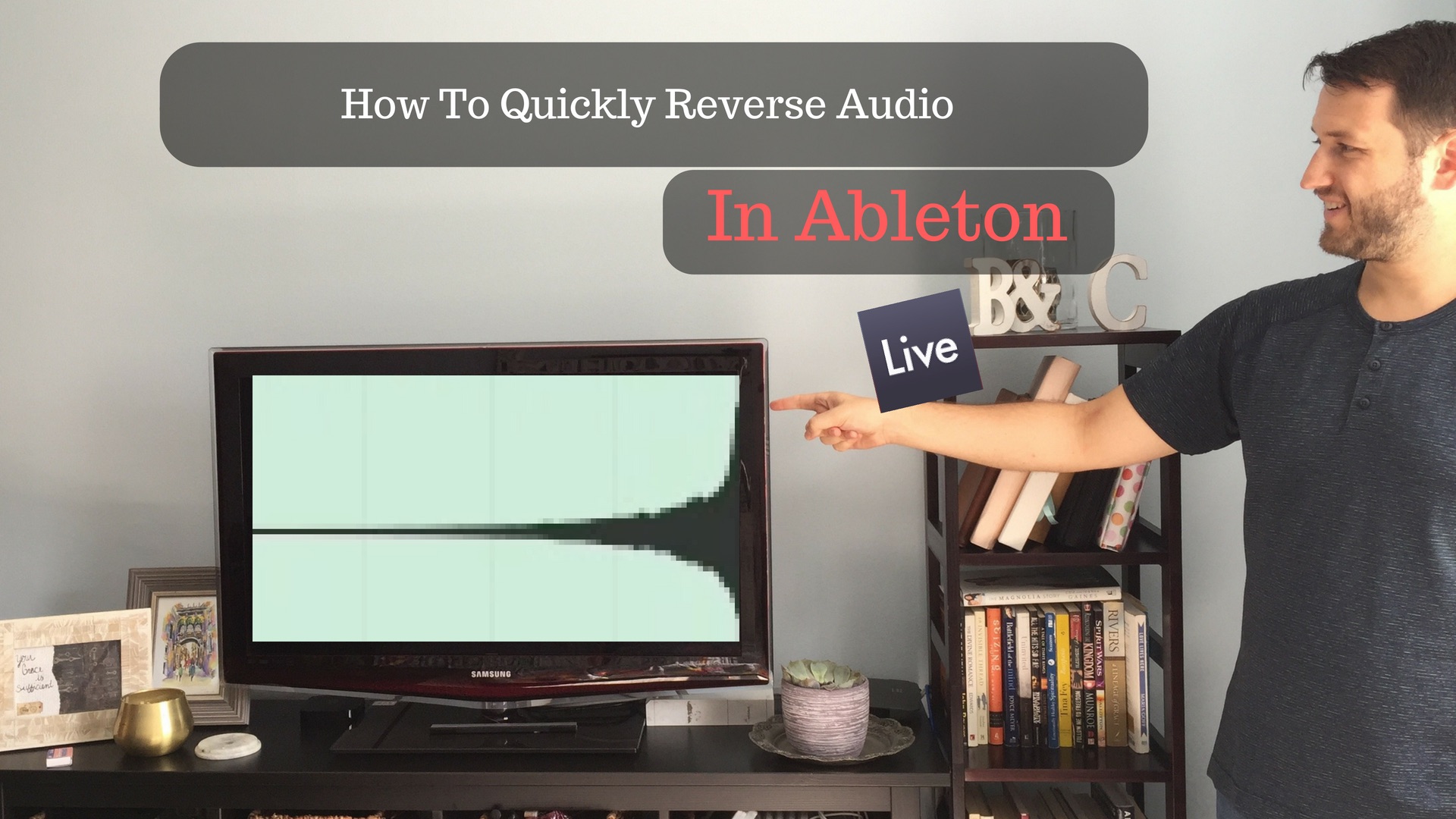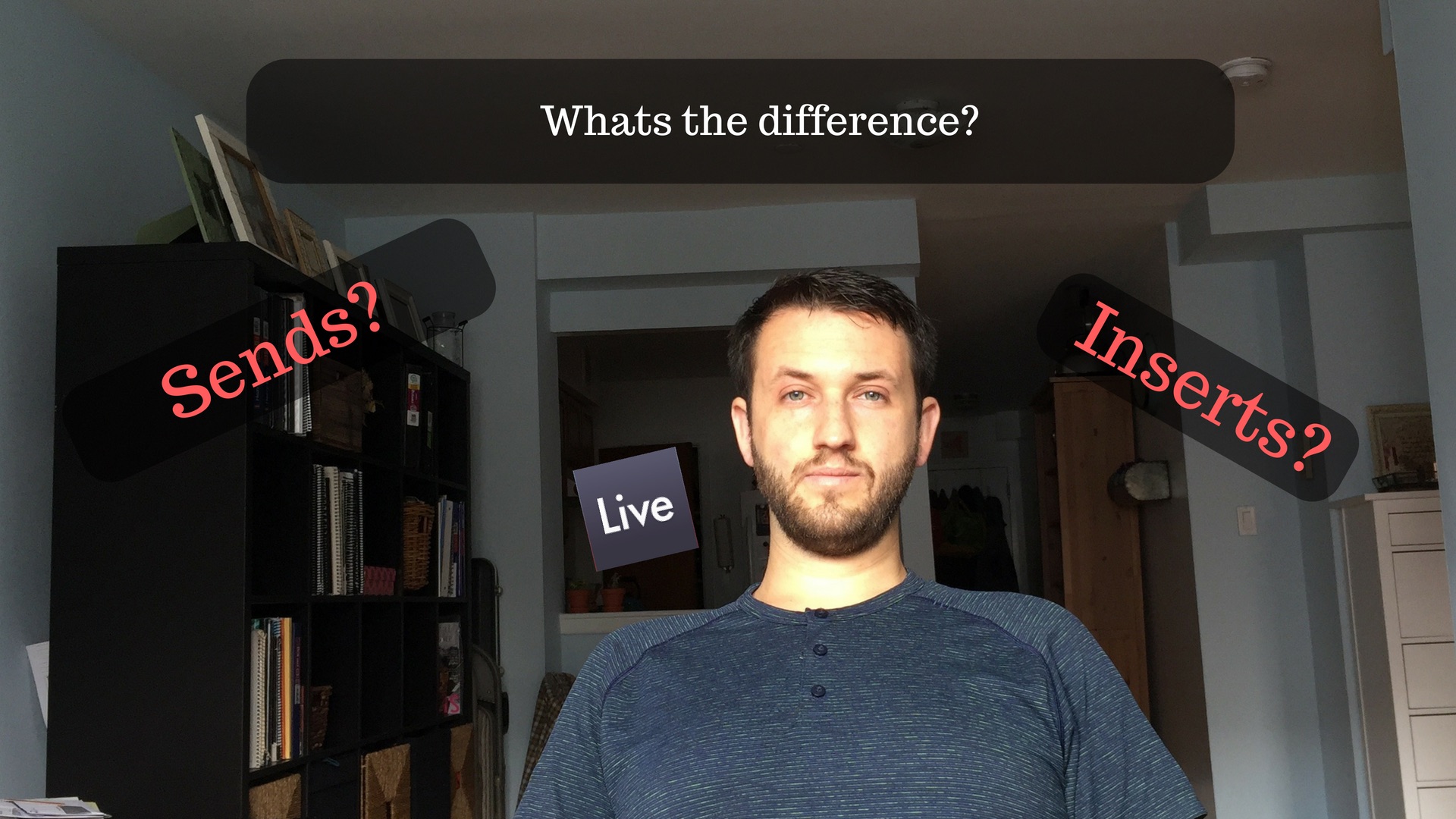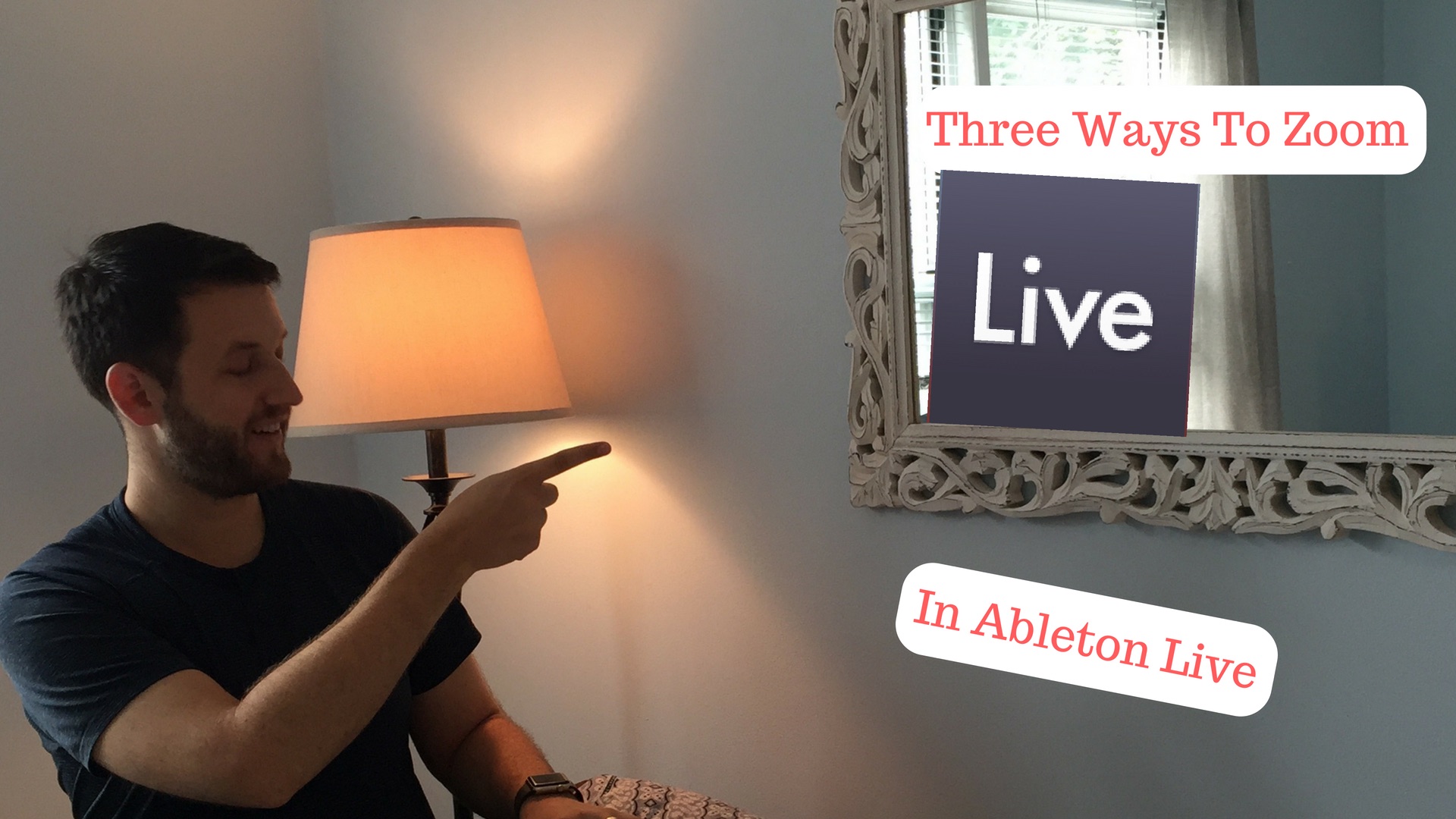How to Quantize Midi In Ableton
Being able to quantize my recorded midi has saved me from many a kerfuffle. The uses for quantization, however, go way beyond manipulating poorly entered data to line up perfectly with a grid. Quantization can be used to pull a heavily swung passage of recorded midi to a place of slightly less swing. It can be used to apply swing altogether. And by manipulating how much your inputted midi is quantized, you can bring a drum passage closer to grid perfect time, without losing the human performance of what you originally played in. I like to think of the quantize function as more of a time massager than a time corrector. If used tastefully it can pull an almost perfectly recorded passage into alignment with the rest of a track. The…